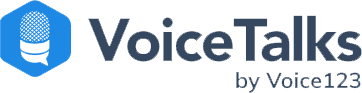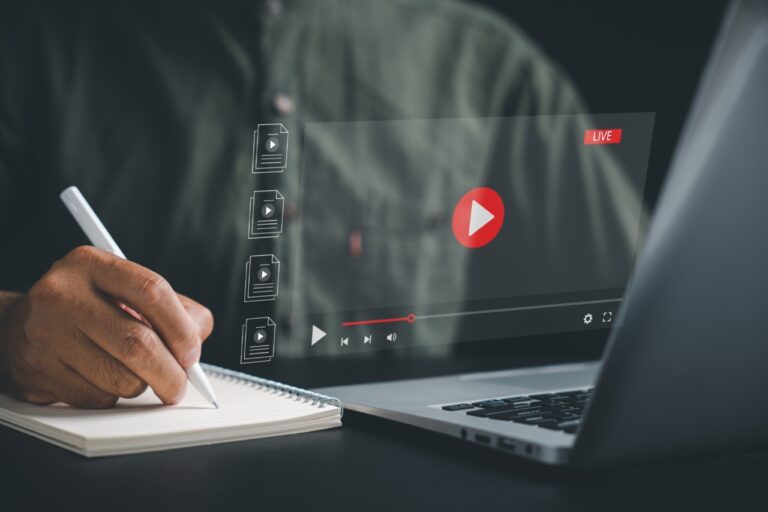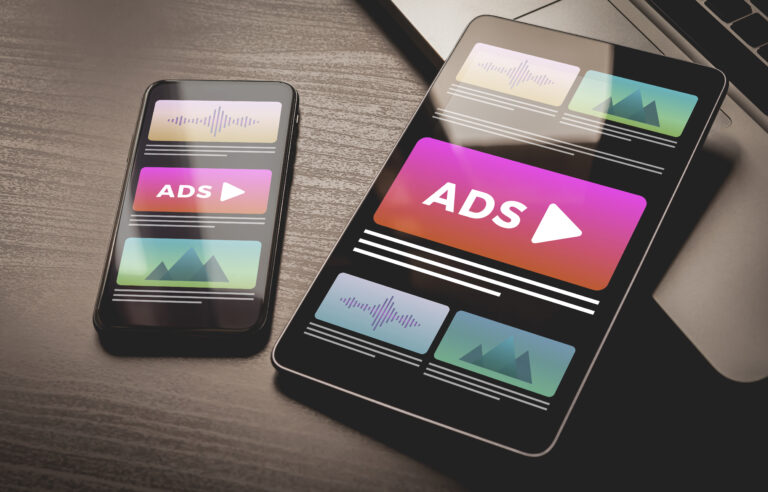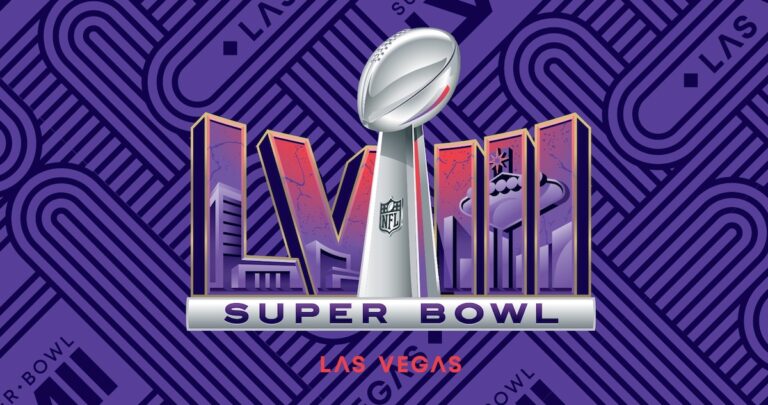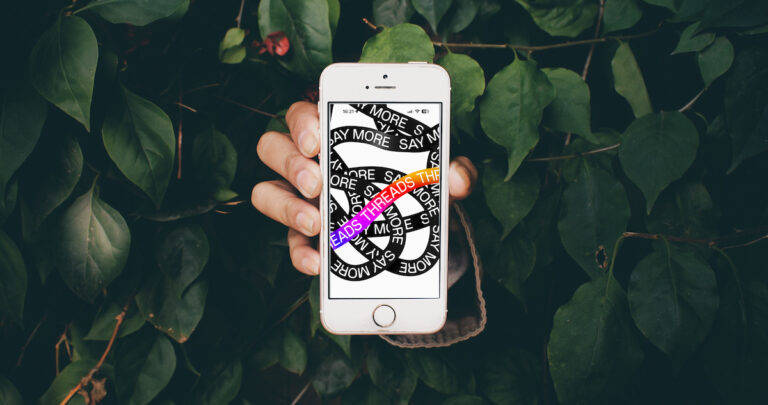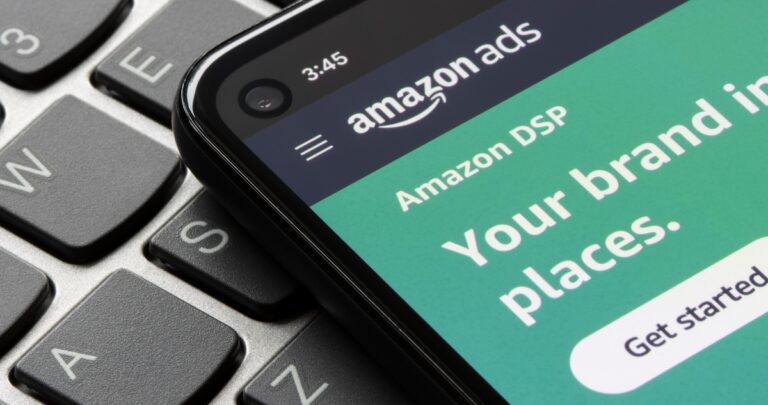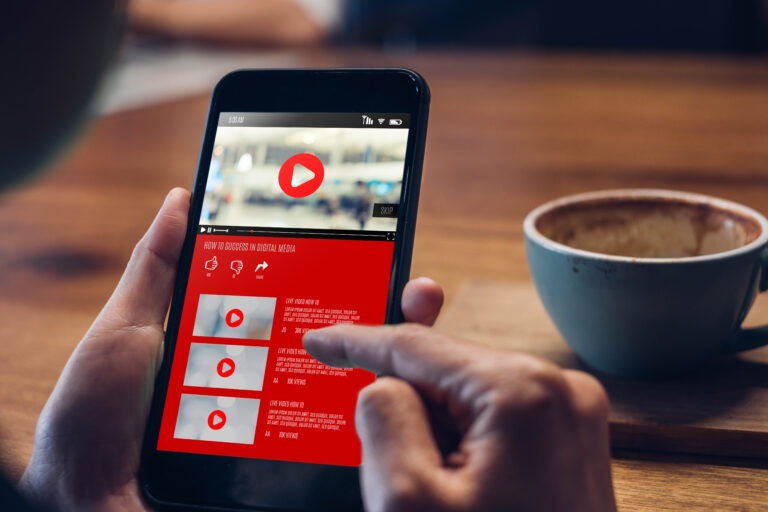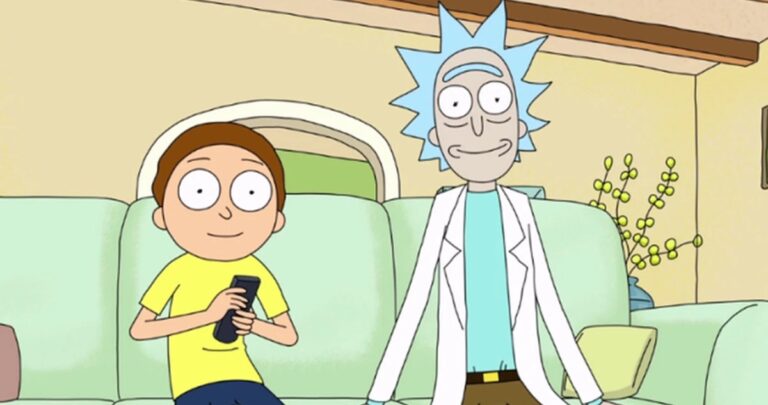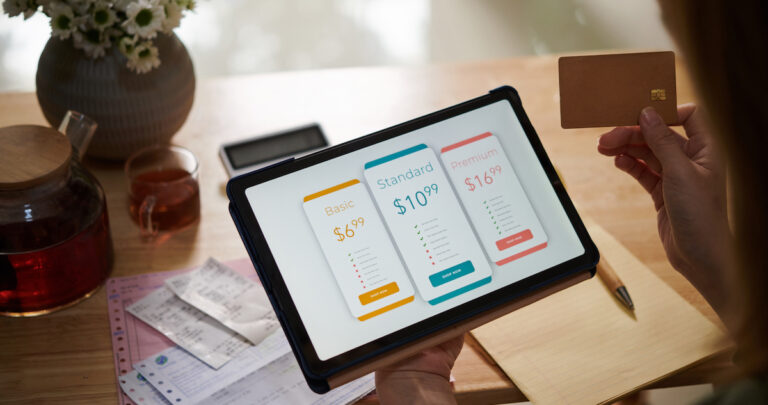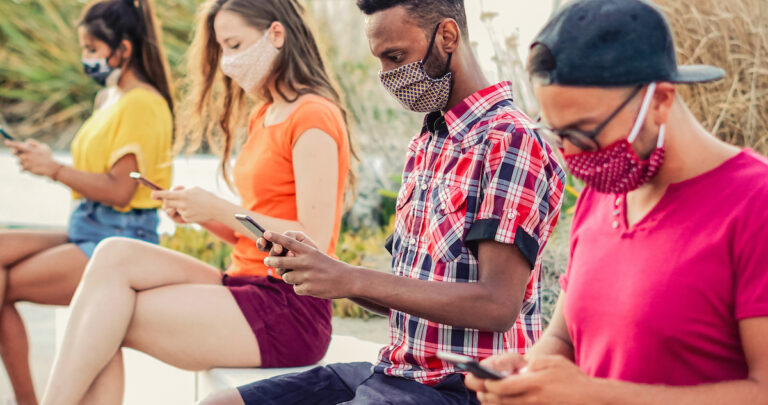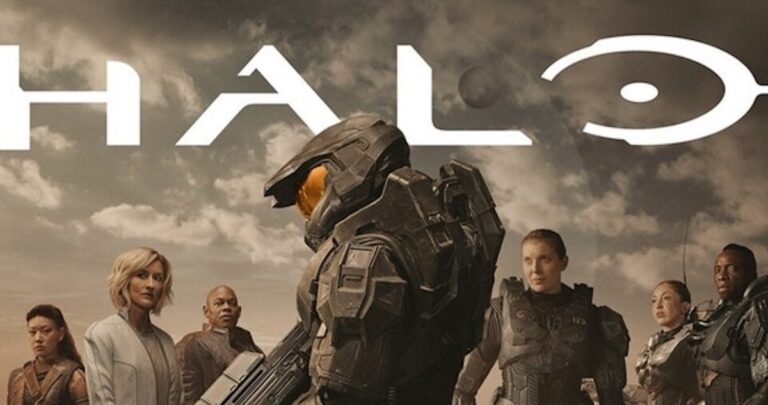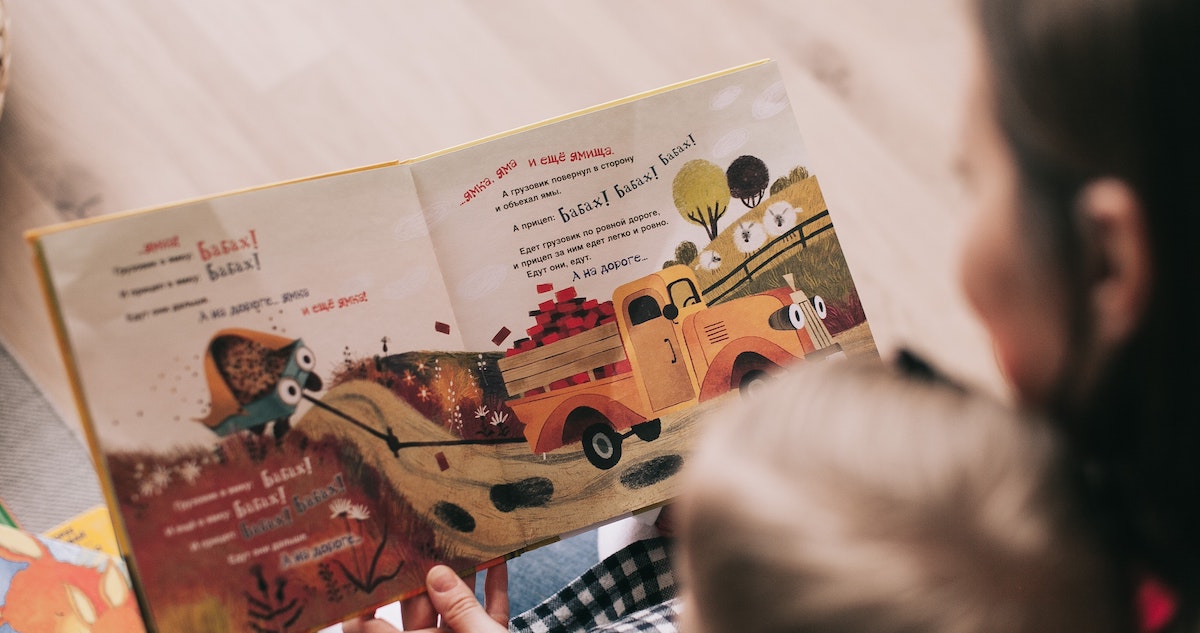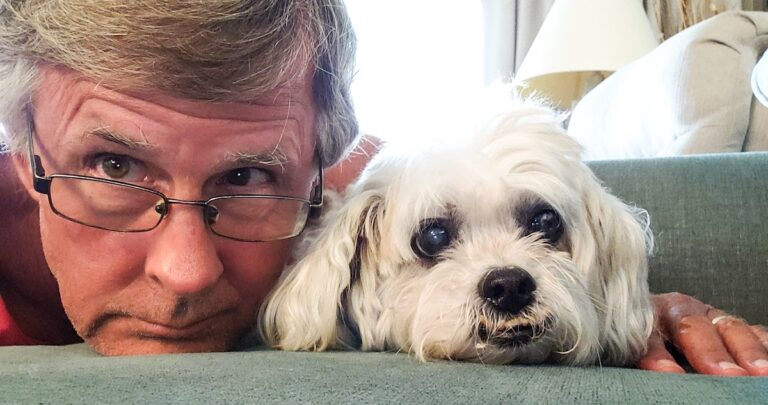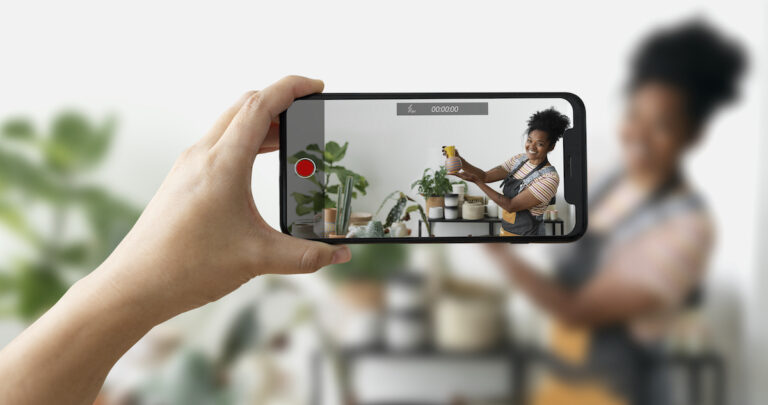Knowing how to add a voice over on TikTok is a concrete business skill for 2024. Why? With over 1.5 billion users and updated features, TikTok is a global platform that attracts audiences worldwide. Companies can share product commercials and brand videos to boost awareness, while directors or producers can use it to share teasers and trailers for their latest projects.
At Voice123 – where you’ll find engaging TikTok voice over artists – we understand the impact of voice overs in video content. So, this updated guide will show you how to do voice over on TikTok with a step-by-step tutorial and more on how to make a sound on TikTok.
Are you ready to discover the power of a TikTok voice over?
What is a TikTok voice over?

A TikTok voice over is a live or pre-recorded voice over that users add to a video as a type of narration, instruction, tutorial, or to provide commentary. It’s a creative way to boost traffic, sign-ups, impressions, and conversions with unique recording utilities and voice effects. Once you know how to add a voice over on TikTok, you can use different styles to make your videos more dynamic and personalized. Check out these TikTok success stories for small businesses on TikTok.
Here’s how to add a voice over on TikTok.
How to add a voice over on TikTok
- Open and log into your TikTok app and select the plus (+) button at the bottom of the screen.
- You can record a live video or upload one from your gallery, then tap the Tick for editing options.
- Select the voice Microphone Icon on the left side screen.
- Choose a voice effect or use your unfiltered voice.
- Tap Record to start and stop the recording.
- You can record at different video points by dragging the White Marker. Or choose the Original Sound option, so your voice over’s the only audio.
- Press Done to complete recording and View Recording to listen to the voice over quality.
- To re-record or undo the recording, press the X.
- Tap Save if you’re happy with the sound.
- Once you’re happy with your voice over and video, press the Next button to add your tags and video details, and hit Post.
Here’s our step-by-step video tutorial on how to add a voice over on TikTok.
How to edit a TikTok voice over
You can edit your TikTok voice over using its built-in editing tools.
- Click Edit for different tools.
- Tap the scissors icon to trim the voice over’s length.
- Use the Music Note button to replace the video sound or add sound effects like human voices or animal sounds.
- Add words using the Text (Aa) button.
One more thing – for a more professional voice over, hire a talented voice actor from Voice123. These voice actors can use different accents, dialects, voice types, and character styles to make your videos unique and engaging.
How to add a voice over on TikTok with text-to-speech

- Open your TikTok app and record/upload your video.
- Press the Edit button on the left side of the screen.
- Tap the Text (Aa) button in the editing menu, type in your voice over captions, and press Done.
- Select the Text-to-Speech option to hear the voice over.
You can also create multiple text boxes with voice over captions at different points in the video.
Now, let’s look at how to make a sound on TikTok.
How to make a sound on TikTok
- Open your TikTok app and click the (+) button to create or upload a video.
- Click the Voice button that resembles a microphone icon.
- Browse different voice effects, like a chipmunk, echo, or giant.
- Once you select your effect, tap the Record button to add your voice effects on TikTok.
- Then press Save, Next, and you’re ready to Post.
You can add optional extras like landscape or food filters. There are also stickers, text, background music, volume adjustments, time warp, split-screen effects, and tricks like photo puzzles, and face tracking to complement your voice effects on TikTok.
Final Thoughts

And there you have it, folks – the ultimate guide on how to add a voice over on TikTok! Whether you want to drop a teaser video for your latest filmmaking project or boost your brand’s awareness with persuasive promo videos, TikTok has the tools to help you achieve your business goals.
So, if you decide to go voice over pro for your next video, work with the pros on Voice123 or opt for our full-scale Managed Services to handle your entire project.
Ready to upload your next TikTok voice over?
FAQs
Record or select a video then, in the editing screen, tap the microphone icon labeled ‘Voiceover’ near the top right corner. Press and hold Record to add your ‘voice,’ release the button when done, and tap ‘Save’ to apply the voice over to the video.
It could be a glitch in the app or an outdated version on your device. Try updating the app, restarting your device, or reinstalling TikTok. Ensure you’ve given the app permission to access your microphone.
You need a recording device and a quiet environment for clear audio and articulate words for clarity. Consider using a microphone and recording software to edit and adjust your audio.
Record or choose a video and select the ‘Voice Effects’ option once it’s on the editing screen. Pick from effects like Chipmunk, baritone, or electronic and select ‘Save’ to apply the effect.