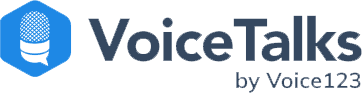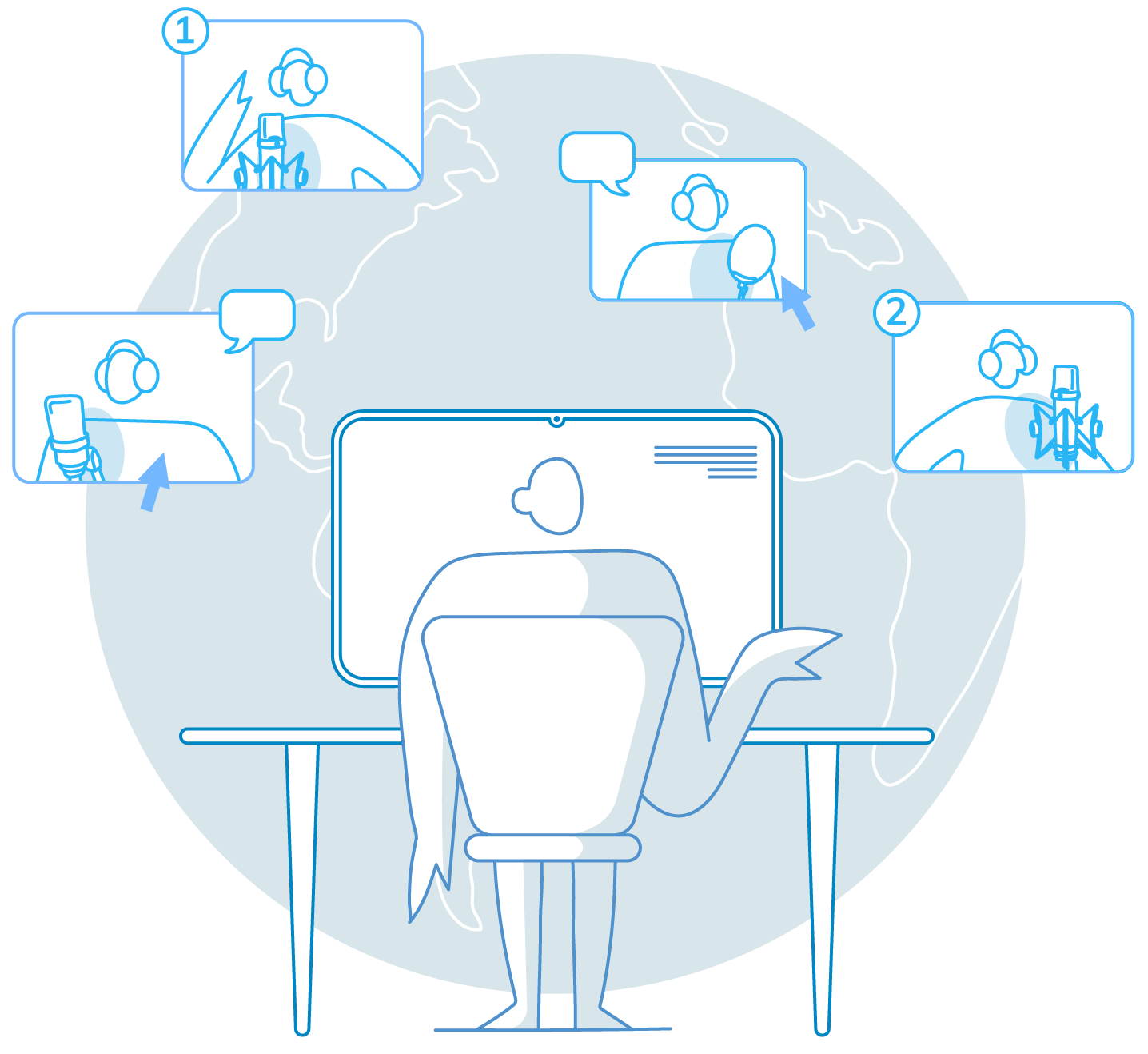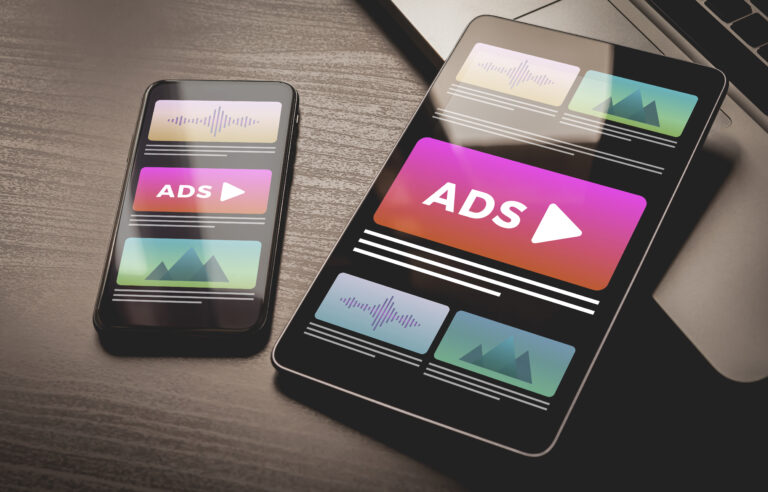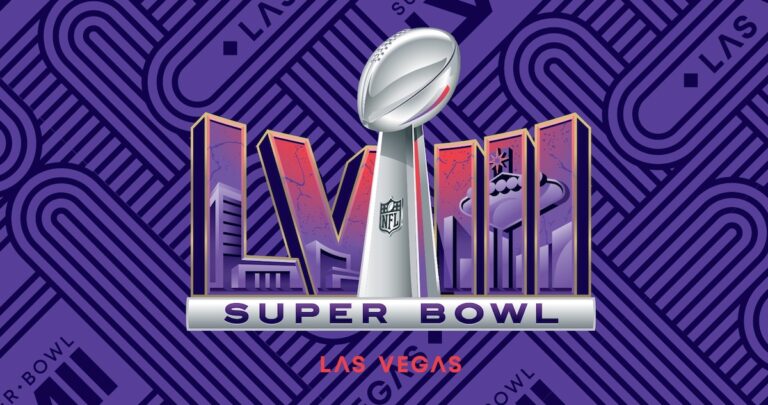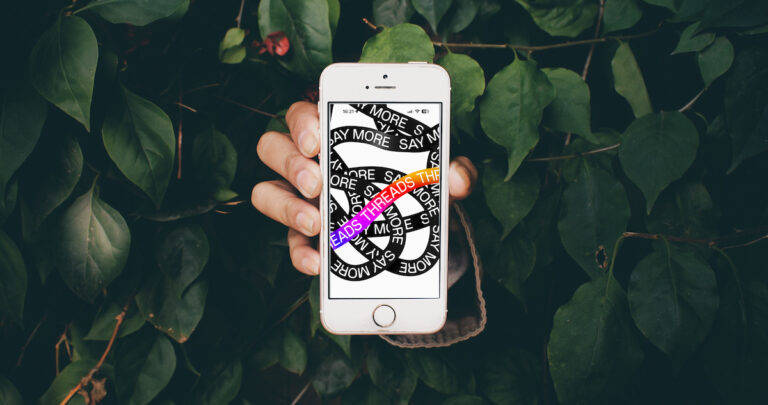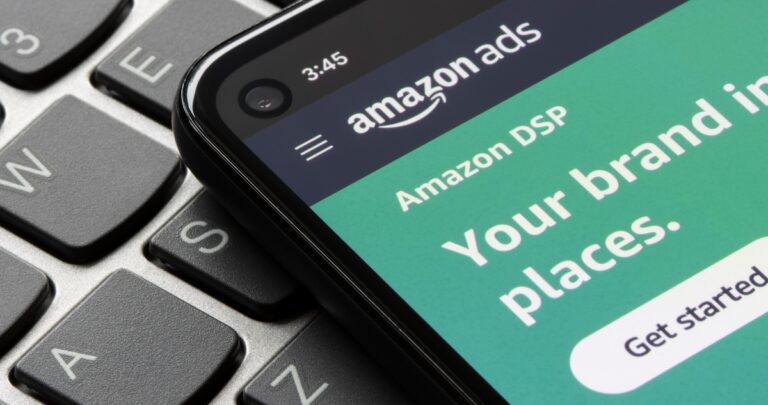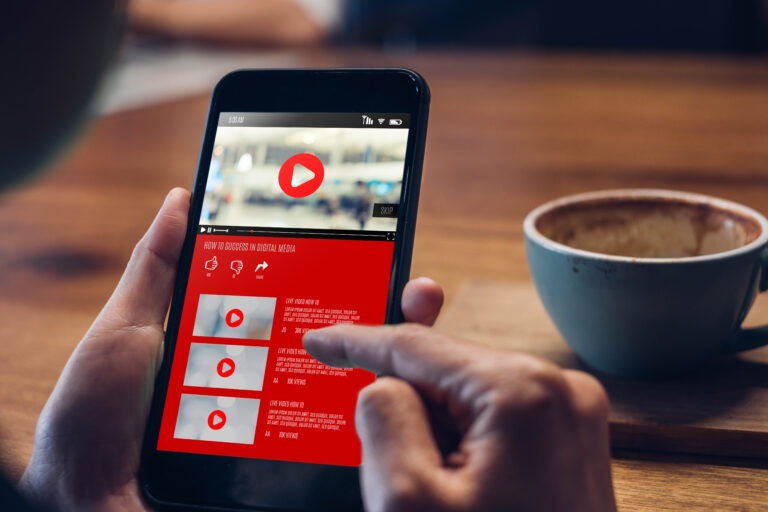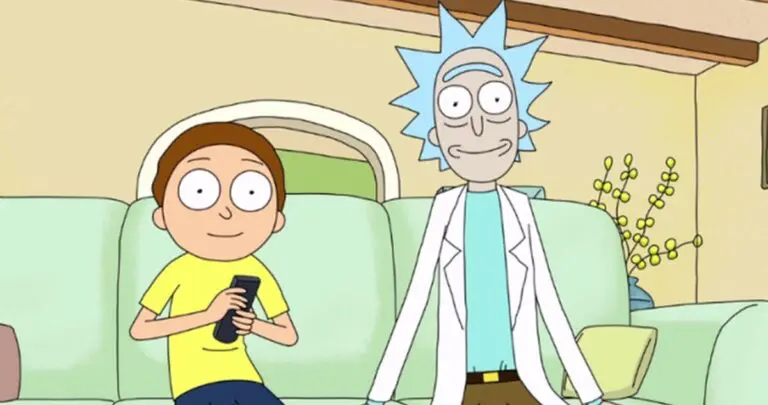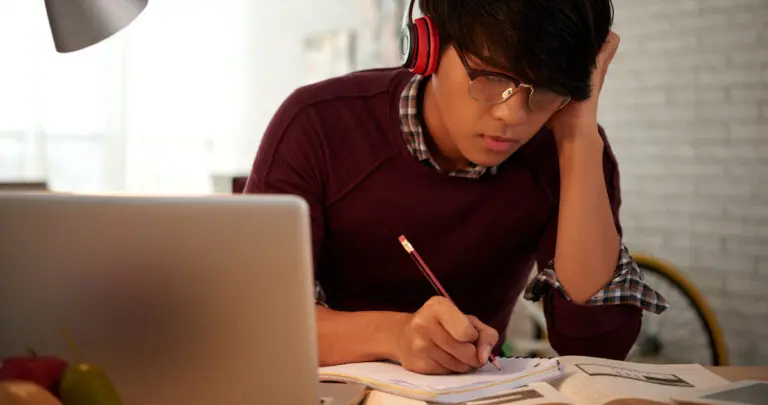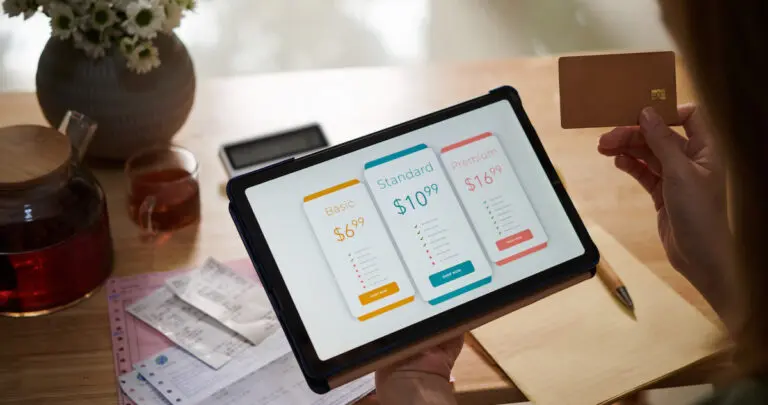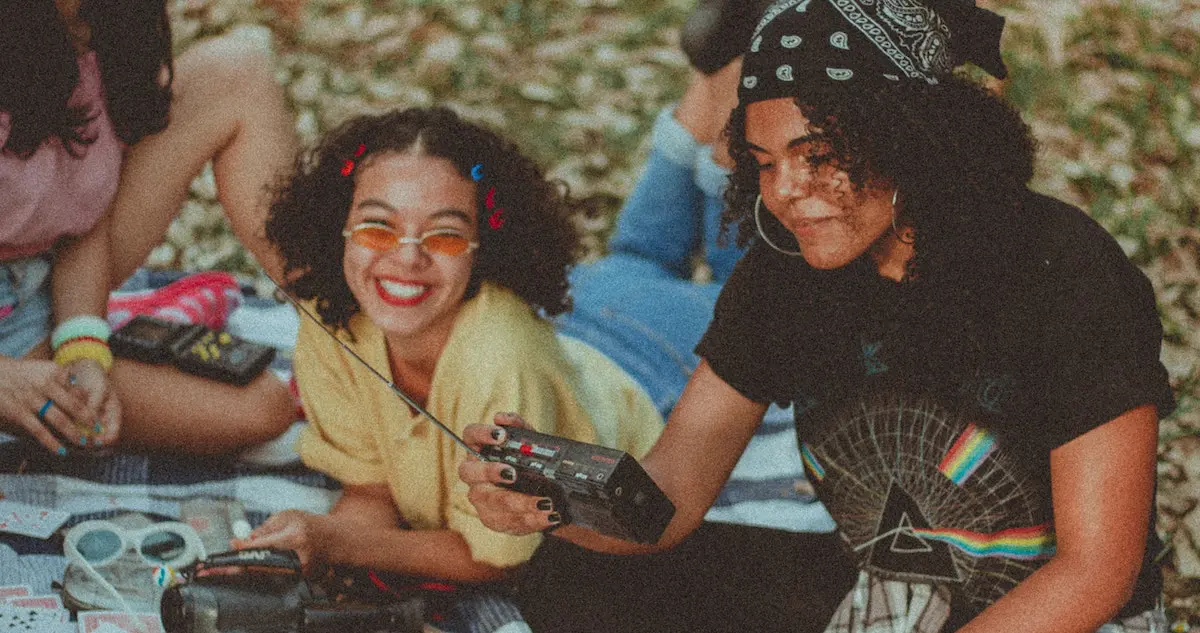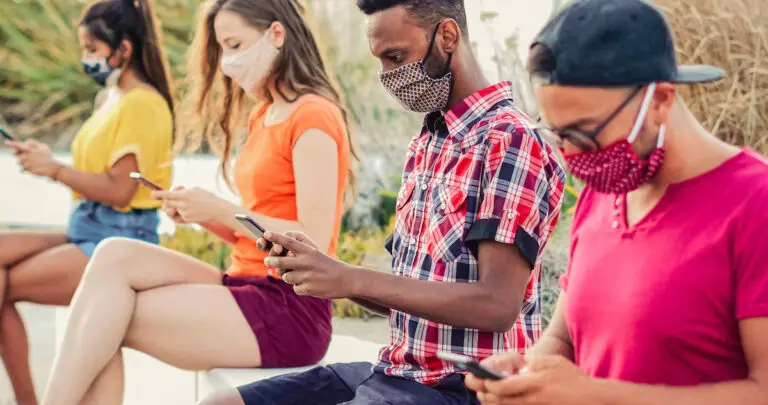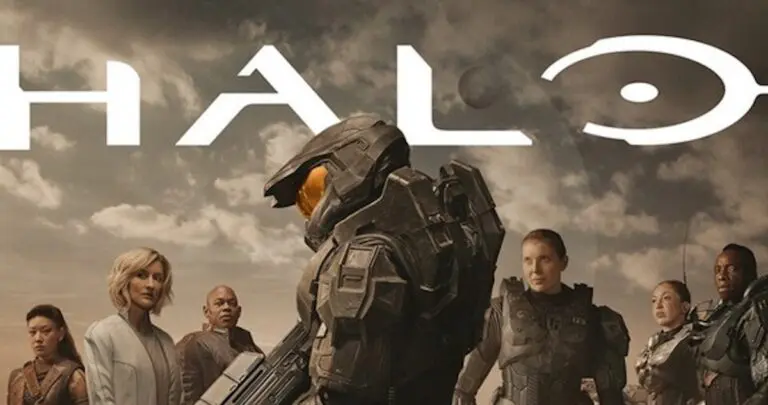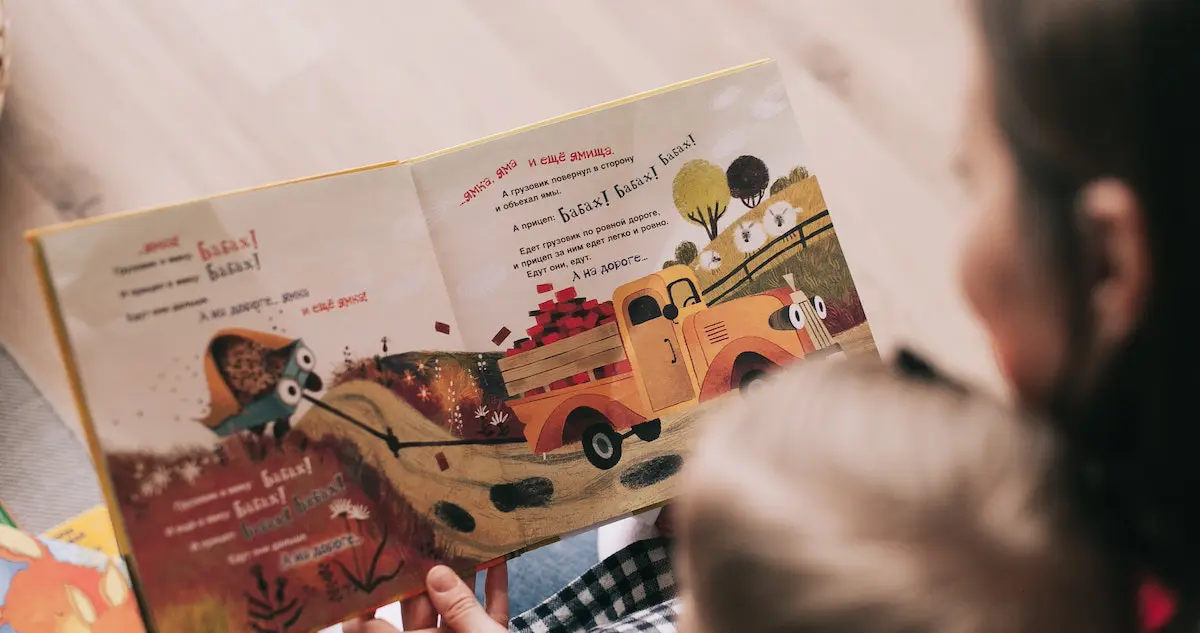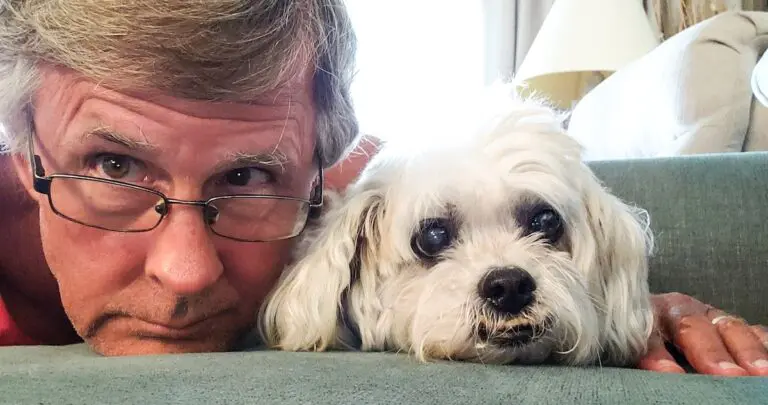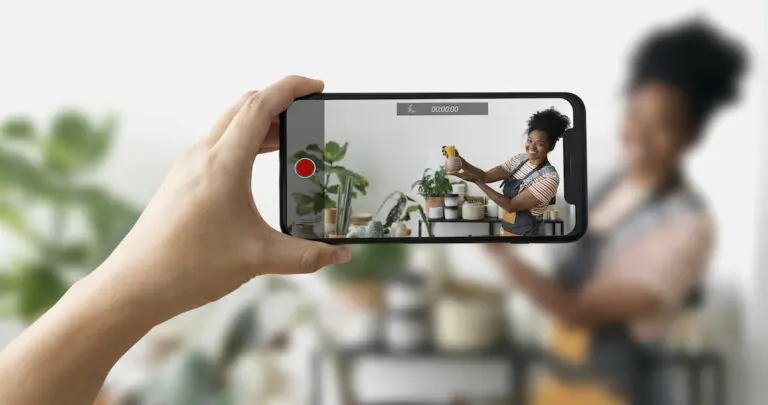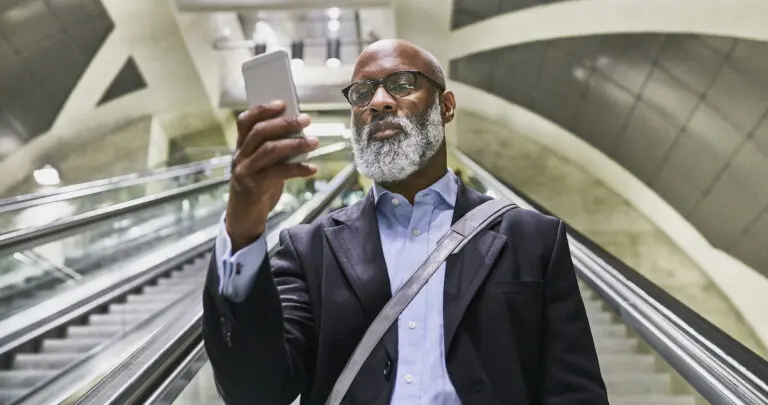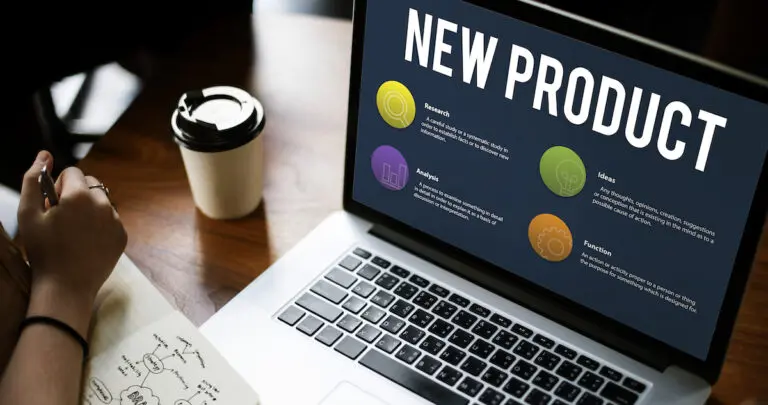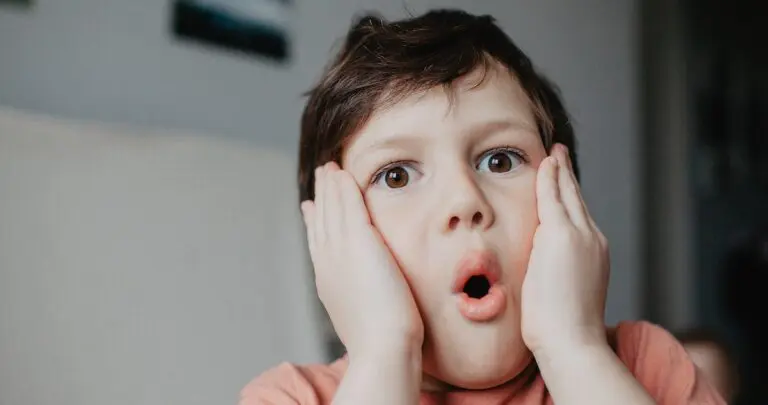How to send large video files (or how to share them) has become a daily issue for many. Especially from a business perspective, imagine the following scenario: You’re about to pitch to a client for the account of a lifetime, and you’ve just perfected your showstopper – the video. It’s catchy and creative; you’ve added the epic voice-over and got this in the bag. But you’ve hit a roadblock:
‘This video is too large to send. Try a smaller file.’
Well, we’ve all been there at some point, and in any industry, from content creation to films, knowing how to send large video files is crucial. Especially since video marketing is one of the best ways to make your brand go viral. Keeping your videos to under 25MB, however, is definitely Mission Impossible. But when you’ve been in the business for as long as we have, you accumulate tips and insights on all things audio content related. Mainly when you use professional voice actors for your videos, like these pros on Voice123. So in this post, we’ll discuss the best ways to send large video files and how to send large video files from iPhone, Android, and via email.
How to send large video files
A large video file usually exceeds 2GB, but that limit can change depending on your platform. For example, emails have an attachment limit of 25MB, while other platforms allow files of up to 5GB. A general rule is that the higher the video’s resolution and the longer it is, the larger the file size.
Here are 3 of the best ways to send large video files
1. Cloud Services
Cloud services like Dropbox or Google Drive allow you to send large video files as links to download the video. They’re affordable, familiar, and easy to use, especially when sharing a large file with a client. However, these video transfers can be slow and inconsistent depending on the file size and the internet speed.
2. File Compression
File compression or ‘zipping’ is software that usually cuts the file size in half. Just right-click on the folder and click compress. Or you can use an online tool like Descript. But this process can lower the resolution or even corrupt the video. So always keep a copy of the original and use a trusted file compressor.
3. Video sharing software
Video sharing software is unique software or websites like WeTransfer that allows you to send and track large video files. But there are different upload size limits depending on the plan you have. So if you’re consistently creating video content that’s over 20GB, the free version just won’t cut it.
But what happens when you’re on the road and you get a message from a client saying they need a copy of your video in the next 5 minutes? There’s no computer or USB; all you have is your phone, so here’s how to send large video files for free or from iPhone and Android.
How to send large video files for free
You can send large video files for free by using online file transfer services such as WeTransfer, Send Anywhere, and Filemail. Just upload the video, enter the recipient’s email, and click send.
WeTransfer allows users to send video files that are less than 2GB for free, or companies can use the paid version – which is $120 per year – to share files of up to 200 GB. WeTransfer also has customizable boards to group related videos into different categories.
Send Anywhere has a range of plans from $0 to $10 a month, and you can transfer large video files of up to 30GB. Everything is encrypted, and with the browser add-on, you can attach the video file links directly to your emails.
Filemail allows you to send large video files of up to 5GB for free via email or a secure link. Business plans are also available for companies to send large files without any size limits. And specialized tracking features allow you to record when a file was shared or if there’s a request to view the file.
How to send large video files from iPhone
The most common way is to use AirDrop between Apple devices.

- Save the video you want to share to your Photos app.
- Open the Photos app and select the video.
- Tap the share icon and choose AirDrop.
- Select the device you want to share the file with, and the transfer will begin once the recipient accepts the transfer.
If you’re not in the same room as the recipient to use AirDrop or sending to a non-Apple device, try using an iCloud link.
- Log into iCloud.com and select Photos.
- Select the video file you want to share and click the upload button.
- Choose email and click Open Mail – the email will open with a link to your video.
- Click Copy Link and share it with the recipient via a message or email. Keep in mind that the link will expire after 30 days.
How to send large video files via email
Google Drive:
- Open your Gmail account and click Compose.
- Click the Google Drive icon.
- Click the Upload tab in the top right corner.
- Click the Select Files button or drag and drop your video.
- Click Upload in the bottom left corner of the Drive window.
- Enter your email details, click send, and your video will send as a Google Drive link for the recipient to download the video.
Mail Drop:
- Open your iCloud Mail and click Compose
- Click the paperclip icon in the top right corner.
- Select your video and click the Choose File button
- Enter the email details and click Send
- You will receive a message with two options: Use Mail Drop or Try sending attachment
- Select Use Mail Drop
- This sends your email to the recipient with a link to the video for them to download.
How to send large video files from Android
Google Photos:
- Open the Google Photos app
- Press and hold on the video you want to share until a list of options appears
- Select Share and choose your recipient
- The video will appear in the recipient’s Photos app.
Google Drive:
- Open your drive and select the video you want to send.
- Click the share icon and choose the send a copy option
- Select the email address or phone number of the recipient, and the transfer will begin
You can also send large video files from Samsung Android devices by creating a temporary link.
- Open the Gallery app on your Samsung
- Press and hold on the video you want to share until a toolbar appears
- Click Share, and in the list of apps that appear, click Link Sharing
Final thoughts on how to send large video files

So whether you’re sending a 5-minute video proposal to a client or 20GBs of camera footage for editing, there’s a variety of options available to share these large files. There’s Airdrop for iPhone, Google Photos for Android, and Google Drive links for email. And if all else fails, there are also video sharing sites like WeTransfer or Filemail.
And on that note, we’d like to wish you well in the world of video content and sharing large video files. But don’t forget the power of a professional voice over! Great visuals attract attention but combine that with a powerful voice over, and you’ve got a captivated audience. So when you’re ready to pick a pro, post a project on Voice123 to find a voice actor who can meet all your vocal needs.
.
FAQs
You can send large video files for free by using online file transfer services such as WeTransfer, Send Anywhere, and Filemail. Just upload the video, enter the recipient’s email, and click send.
There’s a variety of options available to share these large files. There’s Airdrop for iPhone and Google Photos for Android. You can also send large video files from Samsung Android devices by creating a temporary ‘share’ link.