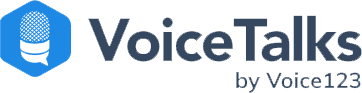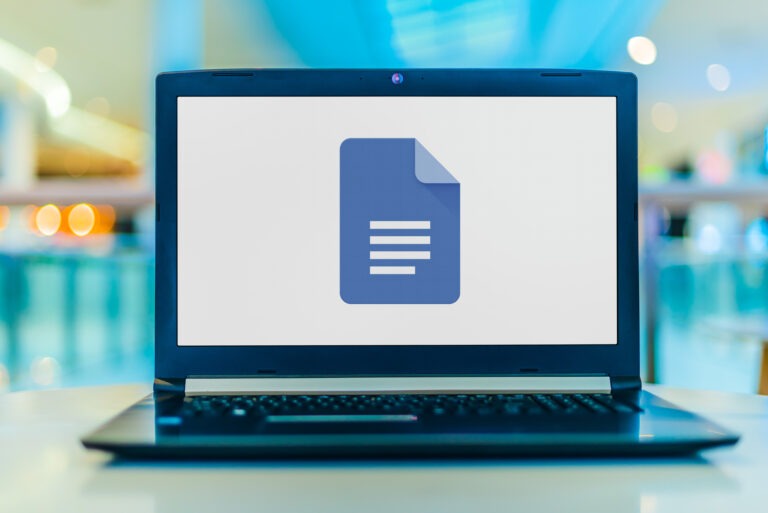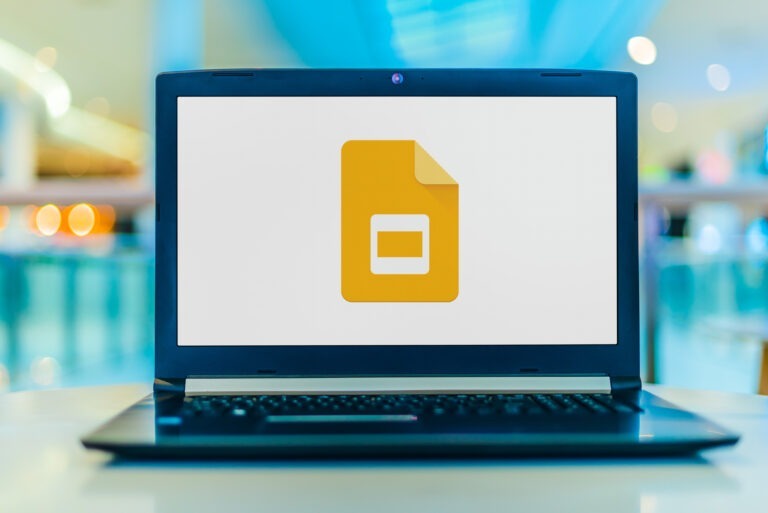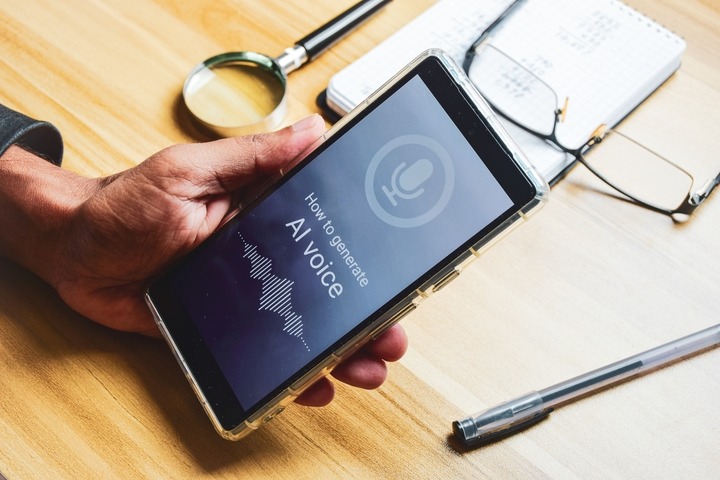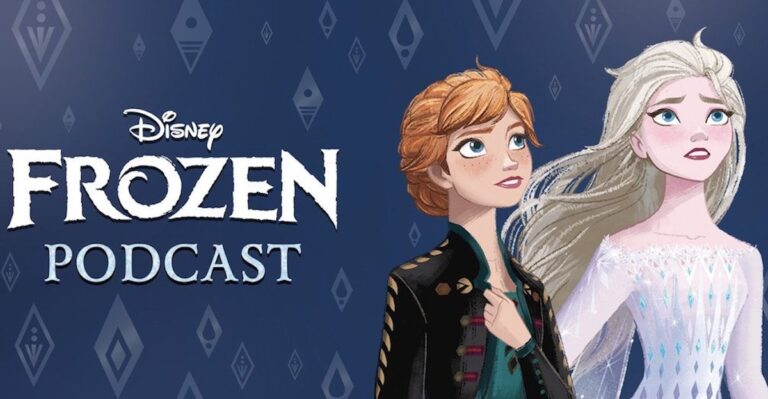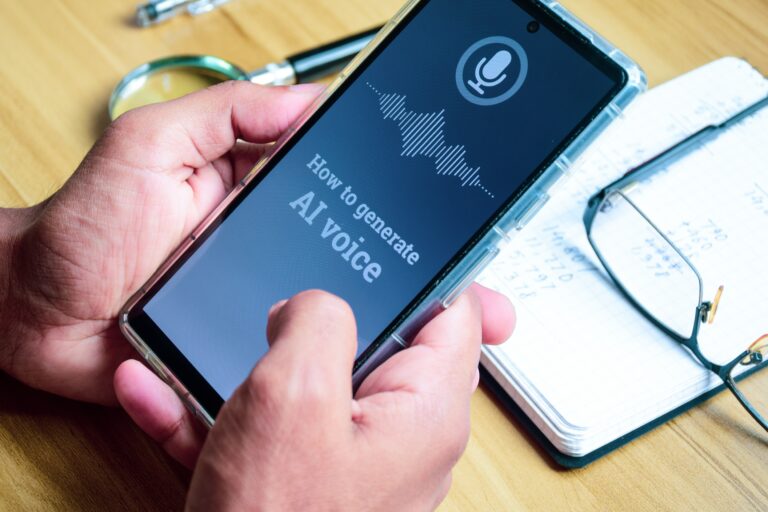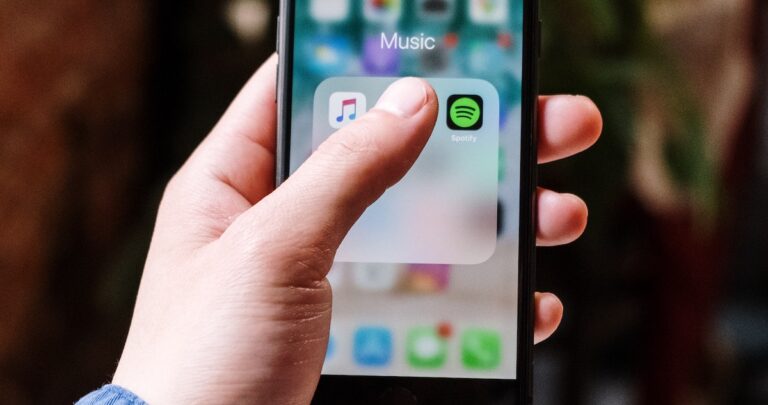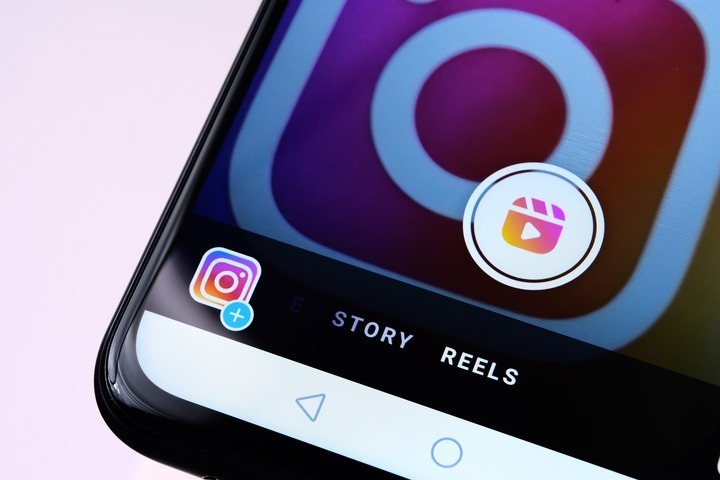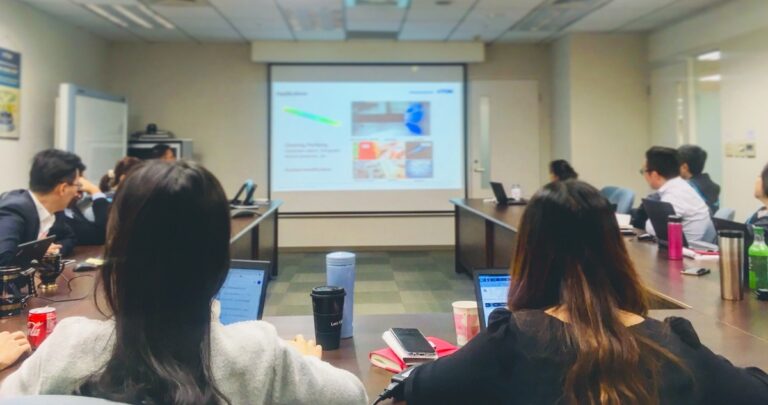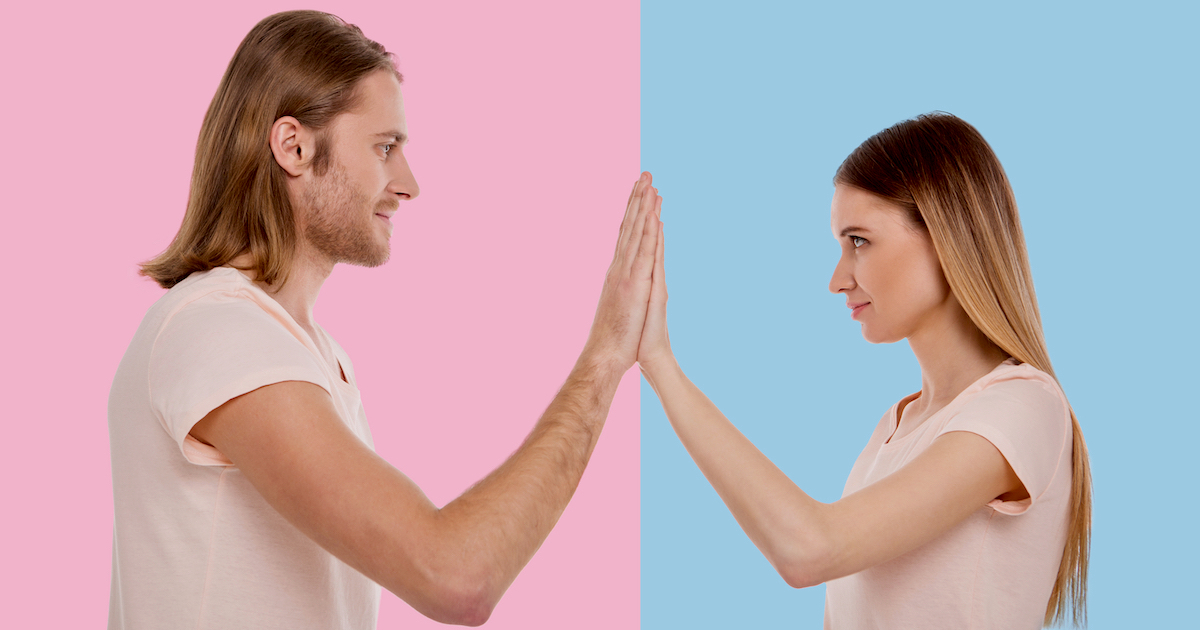Knowing how to voice over a video is a crucial skill in today’s digital landscape. With over 800 million YouTube videos, captivating audio/visual content can make audiences react ‘Wow’ instead of ‘swipe left.’ Whether through humor, sincerity, or authority, understanding how to choose the right tone and style for your content can influence your brand’s impact on audiences.
At Voice123 – where you’ll find exceptional voice actors for video production – we know that video content, from persuasive promos to comedic commercials, must captivate audiences in the first few seconds. So, in this post, we’ll explore the best tips for how to voice over a video.
Are you ready to make videos that steal the spotlight?
How to voice over a video
- Choose a video type: Define the types and purpose of the video you want to create since this will guide all your creative decisions, whether it’s an explainer, promo, or YouTube ad.
- Create a storyboard: Map out each scene or segment of your video with cues for dialogue, sounds, and actions. This blueprint will dictate the script and voice over brief.
- Prepare the script: Write a detailed video script that matches your storyboard’s scenes and characters. Your script should also include the text for the voice actor to read.
- Outline the brief: The brief should include specifics about the intended tone, pace, emotion, and technical requirements like timing and pronunciation guides.
- Post your project: With Voice123, you can post a project for free and include the voice over brief and script to receive custom auditions. When reviewing the auditions, focus on the vocal clarity and tone and how well the voice actor conveys your message.
- Search and review samples: Use Voice123’s search tool to find voice actors with the right vocal style or experience that matches your project. Review their samples to decide if their voice suits your objective.
- Hire a voice actor: Once you’ve found the voice that will bring your script to life. Use Voice123’s booking feature to discuss turnaround time and last-minute details, and use Secure Payments to avoid payment issues and manage your entire transaction.
How to add a voice over to a video
Once you’ve finalized your audio/visual files and you’re ready to go, it’s time to bring them together to create a powerful video that captivates audiences. Follow these steps on how to add a voice over to a video.

- Select your software: Choose an editing software that’s compatible with your digital files and ensure you’re comfortable with using it. Check out our complete list of Video Editing Software.
- Synchronize the voice over video: Import the files into your editing software. Trim or split the audio across different video segments to align the audio with the video.
- Edit for quality: Adjust the audio levels to ensure the voice over is clear and consistent. Use fade-in/out effects for a professional touch and apply noise reduction.
- Distribute and market: Share your video on social media like YouTube or Instagram. Then, market it on a blog, with an email campaign, or leverage influencers to reach a wider audience.
Here’s how to voice over a video on iPhone.
How to voice over a video on iPhone
- Open the Photos app on your iPhone and select a video.
- Tap Edit and then the Three Dots icon.
- Choose Voice Over from the menu options.
- Start recording your voice over while watching the playback.
- Tap Done when you finish recording
- Adjust the volume levels if needed.
- Tap Done again to save the voice over.
- Tap Save as New Clip to preserve the original video.
How to voice over a video for social media
- TikTok – TikTok videos range from 15 seconds to 3 minutes. And with over 1 billion monthly active users, TikTok videos are compelling because they offer shorter video content with the benefit of reaching a larger audience. Learn How to voice over videos on TikTok.
- YouTube – Your videos can be anything from 15 minutes to 12 hours. You can address customer questions, promote brand messages, company culture, and much more. Follow these steps on How to make a voice over video for YouTube Shorts.
- Instagram – Instagram Reels have a max length of 90 seconds. Instagram reels are a superb method to find customers where they’re already spending time. Check out this guide on How to add a voice over to a video for Instagram reels.
Choosing the right voice over for your video
Choosing the best voice over for your video is crucial for maximizing its impact. Voice actors know how to do a voice over on a video using different styles in unique ways. For example:

- In explainer videos, a voice actor can use a fluent, engaging voice style to simplify complex concepts and enhance audience understanding.
- Video ads need a dynamic voice actor to convey the brand’s message and evoke emotions effectively.
- Animated videos for social media and marketing need a captivating voice with an expressive vocal tone to attract attention.
Always consider your audience’s preferences and content goals. This will help you create compelling voice over videos that audiences want to watch, like, and share.
Final Thoughts
Voice over is indispensable in the digital video landscape, where the right tone and style can transform ordinary content into an extraordinary experience. And professional voice actors who understand the ins and outs of audiovisual content can make your message even more memorable and impactful.
So, once your next video campaign is ready, bring it to life with talented voice actors on Voice123. Or opt for the complete package and let our Managed Services handle your entire project for you.
Get ready to let your words roar with voice over excellence!
FAQs
You can use editing software or apps with a tool to overlay your voice on a video. First, import your video and use the option to record or add an audio track. Then record your audio during the playback to ensure accurate timing and placement.
Adding an AI voice to a video involves text-to-speech (TTS) technology, which is available with certain editing software or TTS platforms. Simply type out the script you want narrated and choose an AI voice that fits your needs. Get in touch with Voice123 for AI voices at managedservices@voice123.com
You can use the iMovie app or any other video editing app compatible with iOS. Import your video into the app, select the voice over tool, and then record your narration as you play through the video to ensure correct alignment.
Once you have a digital audio recording using TTS software, use editing software to import and synchronize the audio/visual files, adjusting it as necessary for timing