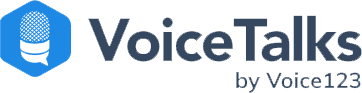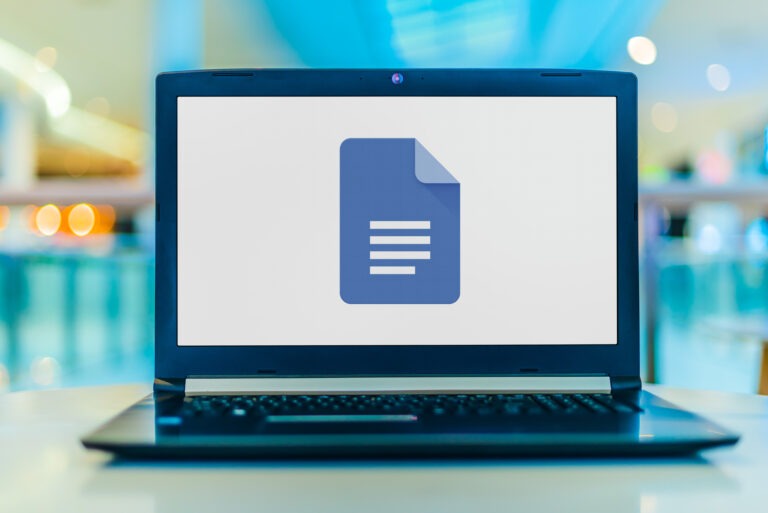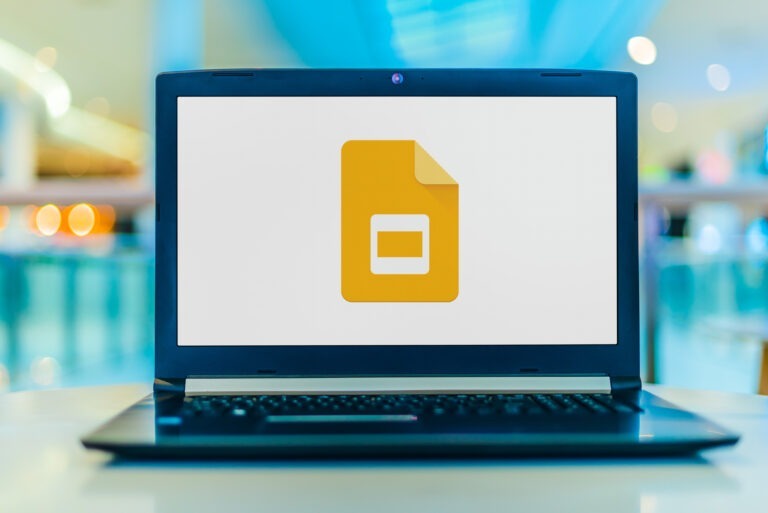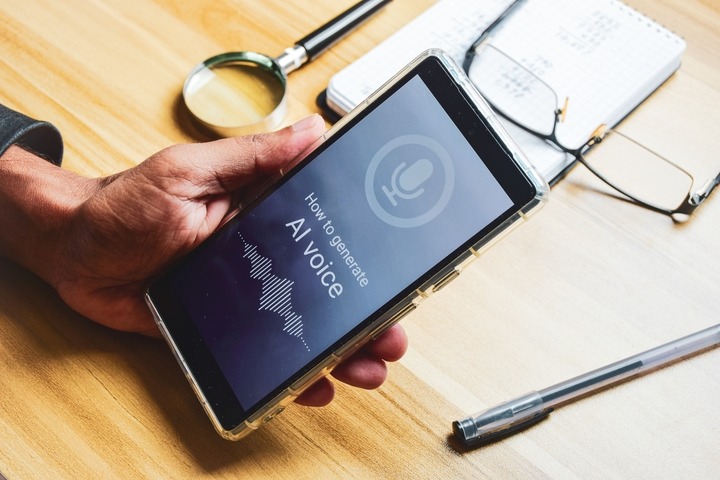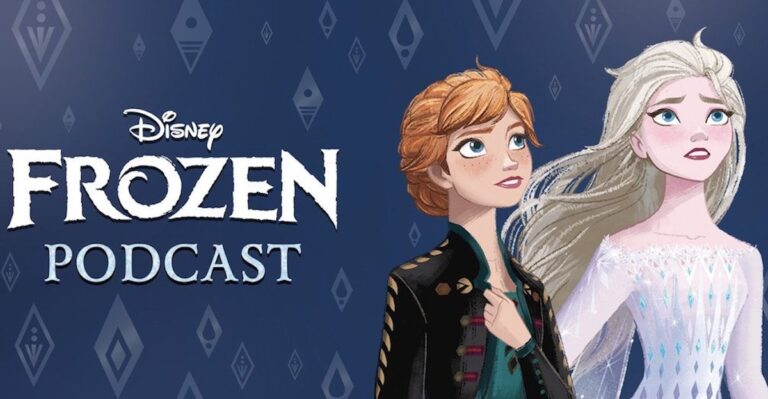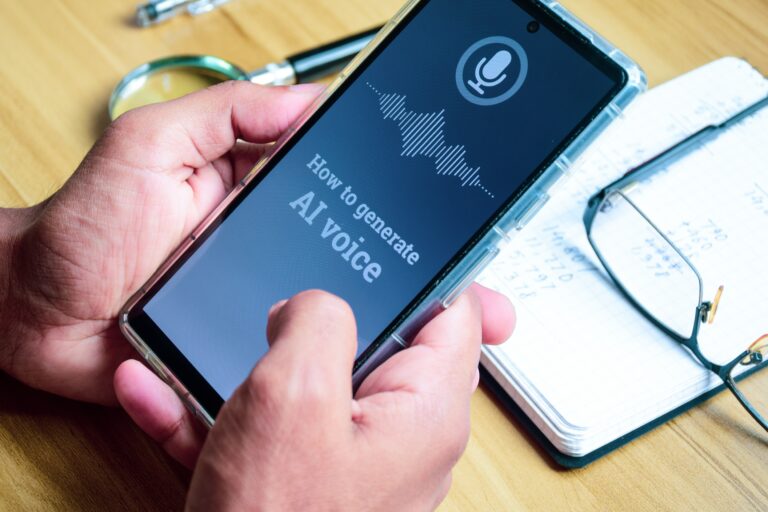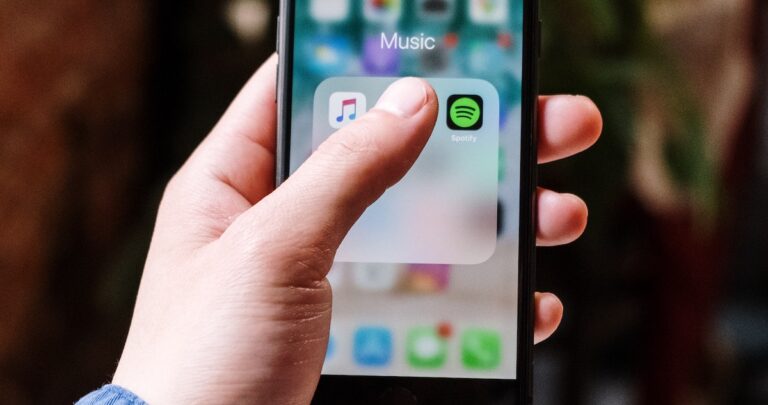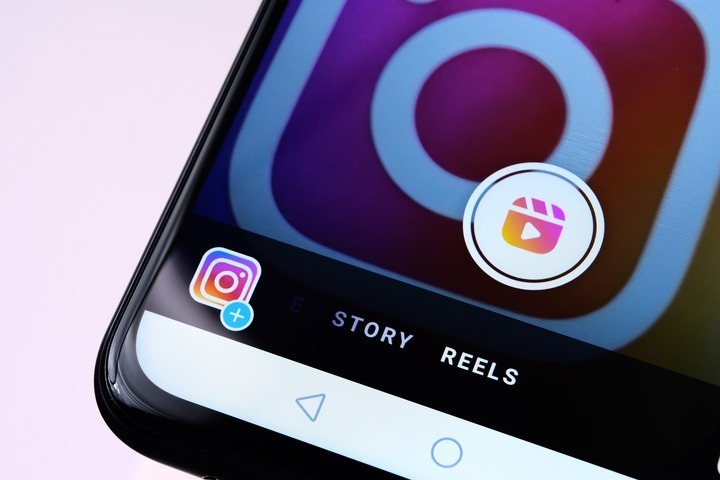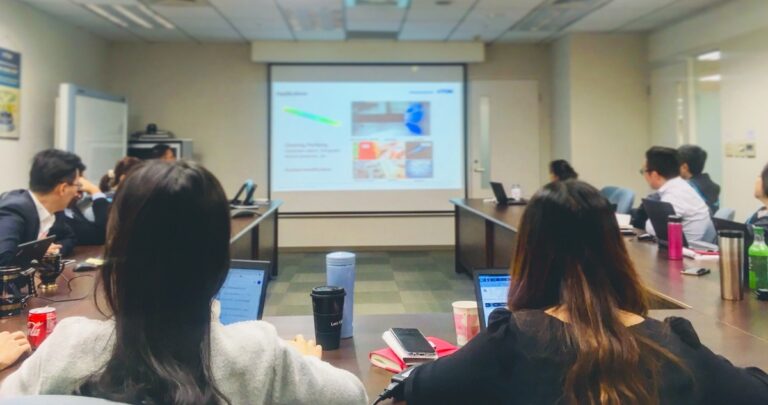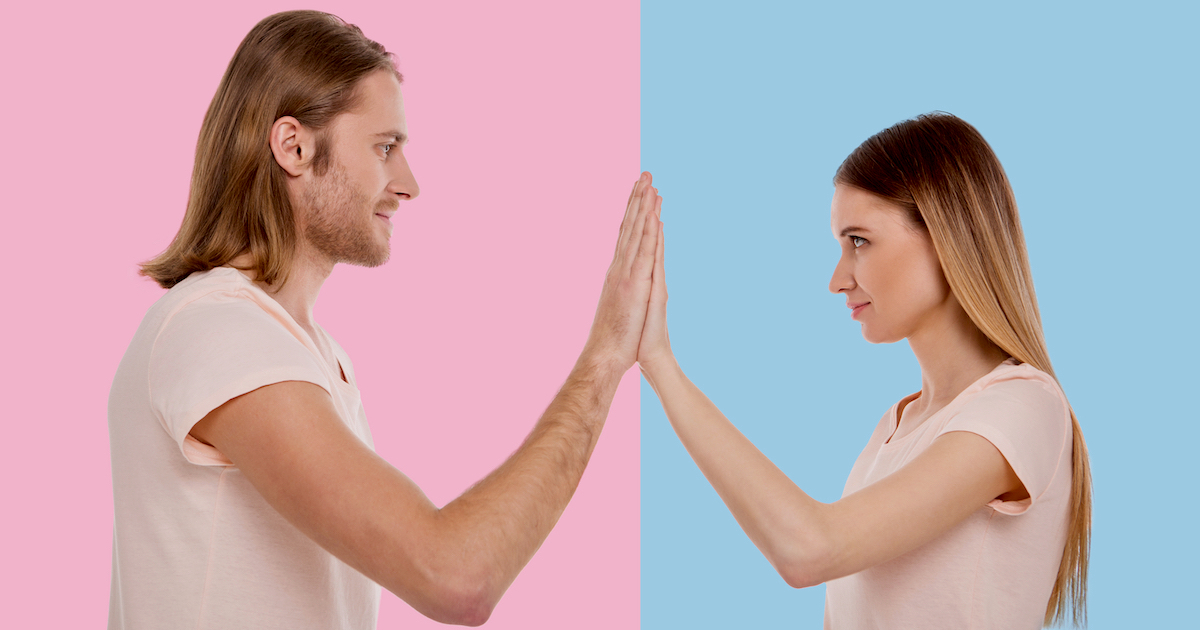So, you want to learn how to extract audio from video? Whether you’re a content creator, music enthusiast, or videographer, you likely need the 411 on the best audio extractor tools to get the job done. And since you already appreciate the magic of sound, the trick is to transform your videos into audio treasures, especially if you’re trying to attract potential customers. But with so many audio extractor tools on the market, how do you know which will work best for your audio projects?
At Voice123, we believe that sound can make any video more powerful. So, in this post, we’ll explore what is audio extraction, how to extract audio from video on iPhone, and the best tips and tools to get you started.
Get ready to journey into a new dimension of multimedia experience!
What is audio extraction?
Audio extraction is an audio editing technique that uses online software tools and apps like Audacity and VLC Media Player to isolate and extract audio content from video or multimedia files. The audio extractor then takes the audio from the video and converts it into a separate file. The new audio track is then used in creative platforms like video production and music composition to create soundtracks, sound effects, and audio elements from video files.
Think of a travel vlogger editing a video of an island adventure. Even with beautiful visuals, the vlogger must still enhance the island experience with authentic environmental sounds like waves and birdsong. Using audio extraction, the vlogger can separate these sounds from the video and adjust them for different scenes, adding depth to the vlog and making it more captivating for audiences. Here’s a breakdown of 5 audio extractors that you can choose from.
5 common audio extractors and tools
1. FFmpeg

FFmpeg is a command-line tool available for Windows, macOS, and Linux. You can download it from https://ffmpeg.org/download.html. FFmpeg extracts audio from video files but not images directly, so use it if your image contains a video. Open a Command Prompt or Terminal on Windows, press Win + R, type “cmd,” and press Enter. On macOS, open the “Terminal” application. On Linux, open any terminal emulator to run the FFmpeg Command.
2. Audacity

Audacity is free, open-source audio editing software for Windows, macOS, and Linux. It’s available at https://www.audacityteam.org/download/. To use it, open Audacity and import your audio or video file. Use the selection tool to highlight the portion of audio you want to extract. Go to File > Export > Export Selected Audio, and choose the desired audio format.
3. VLC Media Player

VLC is a free multimedia player for Windows, macOS, and Linux. Download from https://www.videolan.org/vlc/download.html. Open VLC Media Player, go to Media > Convert/Save, click the “Add” button to add the video file, click the “Convert/Save” button, choose a profile (e.g., “Audio – MP3”), and specify the destination file. Click the “Start” button to extract the audio.
4. Online audio extractors
You can use an online audio extract like OnlineVideoConverter, which is available at https://www.onlinevideoconverter.com/. Upload your video file, select the desired output audio format (e.g., MP3), and click the “Start” button to begin the extraction. Once done, download the extracted audio file.
5. CD Ripping Software (e.g., Exact Audio Copy, dBpoweramp)
To extract audio from a CD, you can use CD ripping software like Exact Audio Copy (EAC) or dBpoweramp. Install and open the CD-ripping software. Insert the CD into your computer’s CD/DVD drive. Use the software to select the tracks you want to rip and specify the output format.
Click the “Rip” or “Convert” button to start the extraction process.
How to extract sound from video
- Choose a video editing or conversion tool.
- Import your video.
- Find the audio extraction option.
- Select the audio format.
- Configure output settings.
- Start the extraction process.
- Save the extracted audio.
- Verify the extracted audio
Here’s a detailed breakdown of the audio extraction process.
- Choose from software tools like VLC Media Player, FFmpeg, HandBrake, Adobe Premiere Pro, iMovie (for macOS), and online converters.
- Import the video from which you want to extract audio into your software by clicking on “File” and selecting “Import” or “Open.”
- Find the option in the software to separate or extract the audio from the video, like “Export” or “Extract.”
- Choose your desired audio format, like MP3, WAV, AAC, or OGG.
- Set the output stages like audio quality, bitrate, and destination folder.
- Start the process by clicking “Start” or “Convert” to create a separate audio file.
- Save the extracted audio file to your desired location.
- You can edit or refine your audio using audio editing software to meet your desired quality.
Here’s an example of how to extract sound from video on VLC Media Player.
- Open VLC and click on “Media” in the top-left corner.
- Select “Convert/Save” from the drop-down menu.
- Click on the “Add” button to import your video.
- Click the “Convert/Save” button at the bottom.
- Choose a destination folder and a name for your audio file.
- Select your desired audio format (e.g., MP3) from the Profile dropdown menu.
- Click “Start” to extract the audio from the video.
Now, let’s look at turning a video into an audio file.
How to turn a video into an audio file

You can use video conversion software or online tools by selecting the video you want to convert and choosing a suitable conversion method. Some options include Adobe Premiere Pro or something free like VLC Media Player. Next, import your video into the software and look for an option to detach or separate the audio track. Once it’s separated, export it as an audio file in your preferred format, like MP3 or WAV, and specify the output location and file name. Alternatively, you can use online platforms like Kapwing or OnlineVideoConverter to upload your video and convert it to an audio file. What if you found yourself separated from your computer and only had your iPhone? You can still extract audio – here’s how!
How to extract audio from video on iPhone
First, research which iPhone-compatible audio extractor is reliable and easy for you to use. Second, download and install the app on your phone. Third, open your chosen video in the audio extractor and select the audio track you want to extract. Fourth, after the audio extractor converts the video into an audio file, you can save it to your iPhone or transfer it to another device. Finally, use a sound editor to edit the audio file and create a sound field. With the right audio extractor, you can create unique soundtracks for your projects and save audio from a video for later use. Here are a few audio extractor tools you can use.
5 tips for extracting audio from video successfully
- Read user reviews or tutorials to confirm whether a specific software supports your desired output format and has a user-friendly interface.
- Work with the highest quality video source available because this affects audio quality.
- Identify the exact video segment from which you want to extract audio and note the length and background sounds that could affect the extraction.
- Always ensure you’re extracting the right audio track if you’re working with multiple videos.
- You can navigate to the export or save settings to select your desired audio format, depending on the software.
Final thoughts on how to extract audio from video
So, folks, now that you have the right tools and techniques, you can easily extract audio from video in your next project. 5 of the most common audio extractor tools at your disposal are FFmpeg, Audacity, VLC Media Player, Online audio extractors, and CD Ripping Software.
You can also add more zing to your audio with intriguing voice over styles like Peter Cullen’s Optimus Prime voice in Transformers or something more youthful and emotional like Ezra Miller’s Barry Allen voice in Flash. You’ll find incredible vocal talent on Voice123. Or opt for our Managed Services, where our team helps you with your entire project from A to Z.
So get ready to extract audio from video today and create unique sound projects!
FAQs
You can use an app like Video to Audio Converter to select a video file from your iPhone and convert it into an audio file.
Windows Media Player doesn’t let you extract audio from a video file, but you can use third-party software and online platforms. Remember to use secure, verified tools to protect the privacy and safety of your data.
VLC Media Player is an audio extractor that supports various video formats; it can also save the extracted audio in MP3, AAC, and WAV.
Use an audio extractor like Video to Audio Converter to select a video file and convert it into audio.