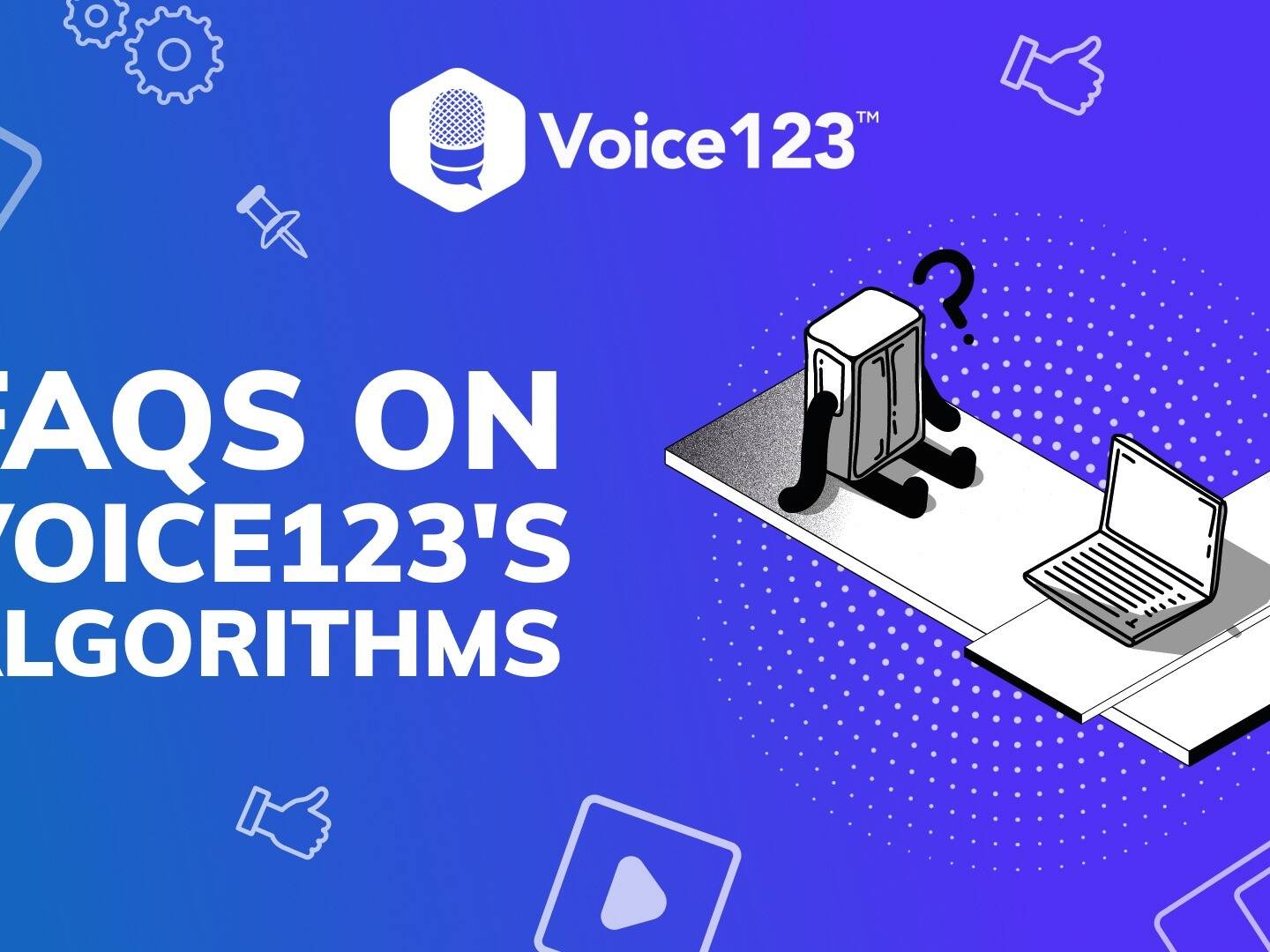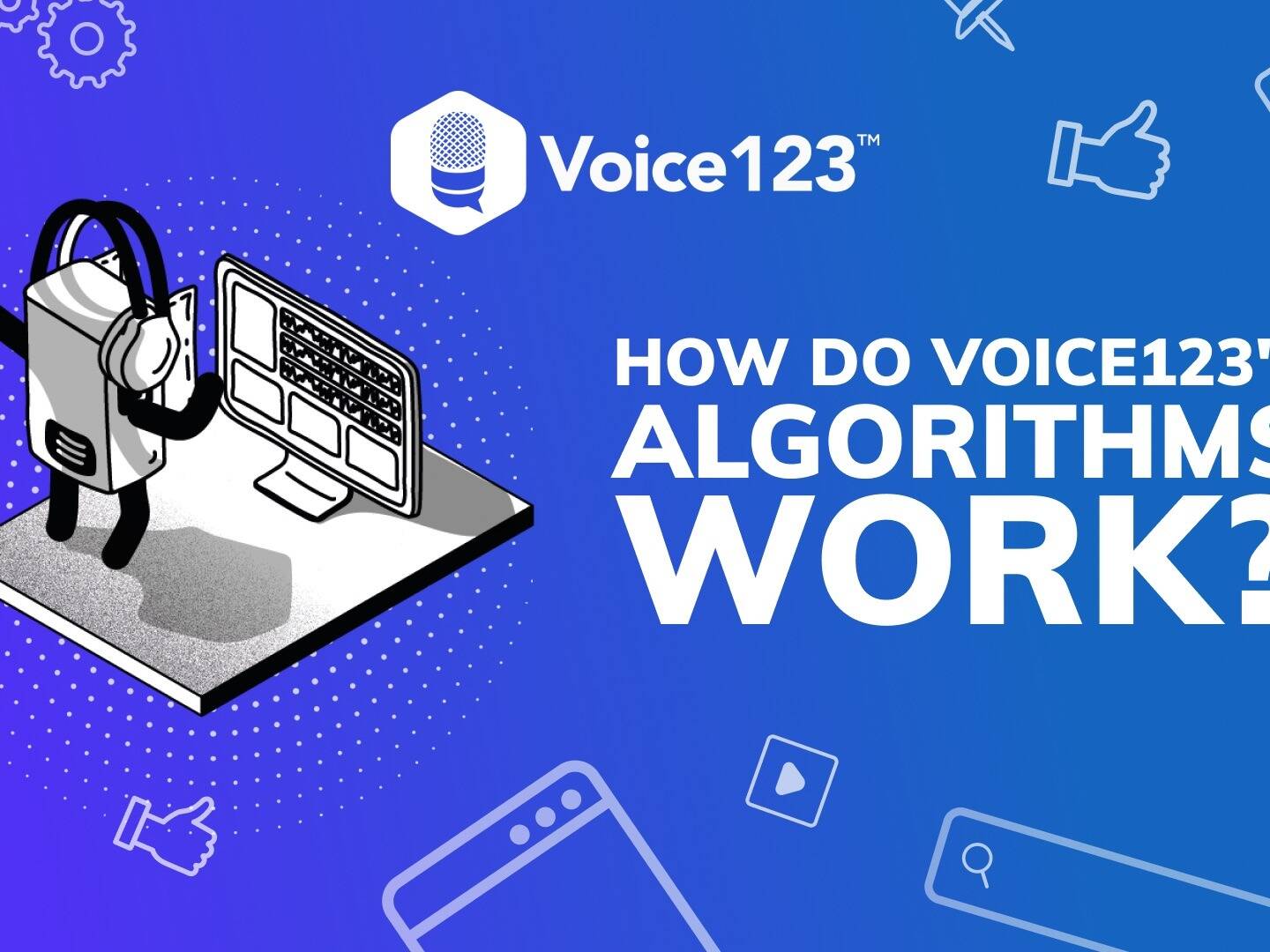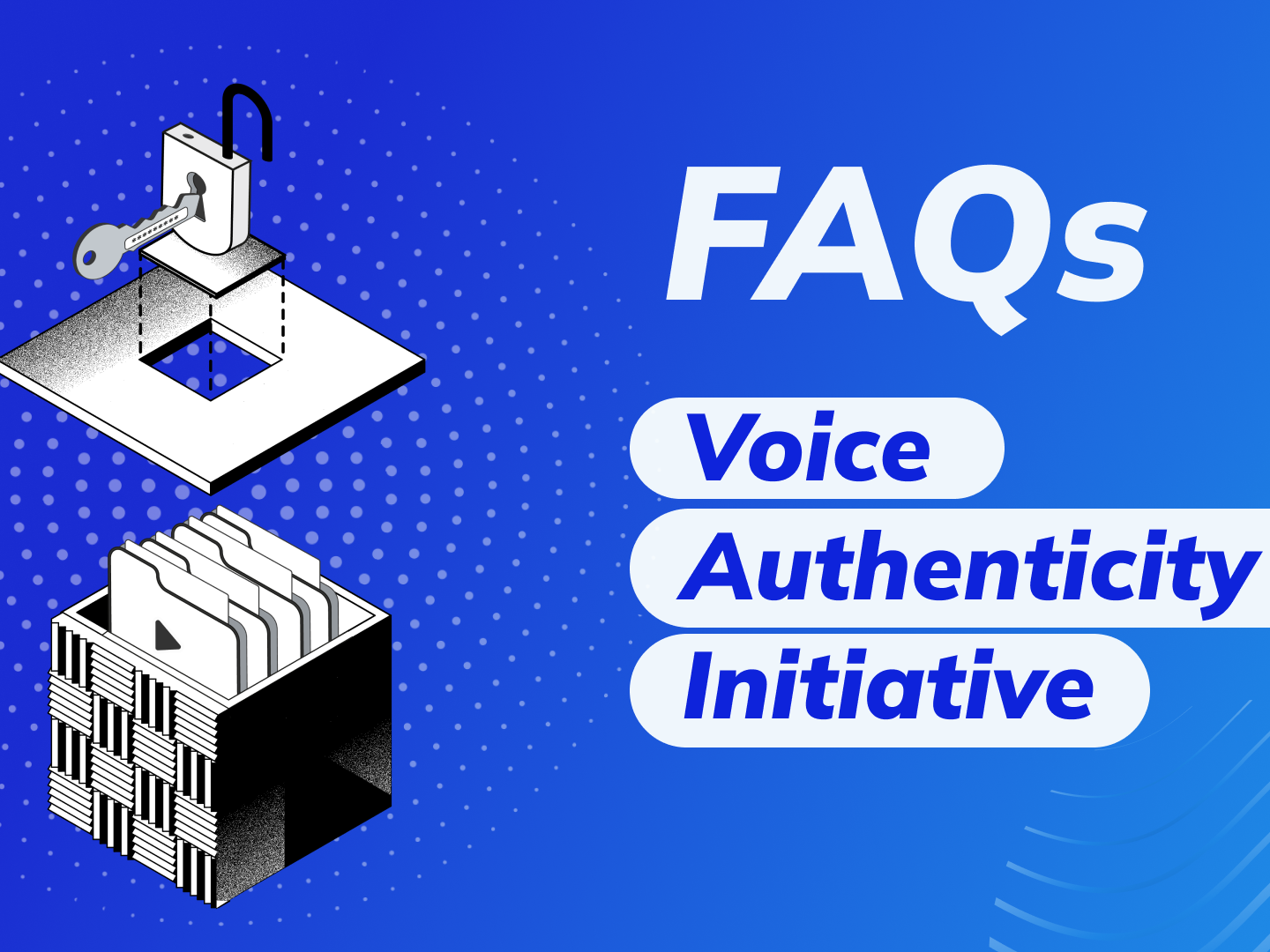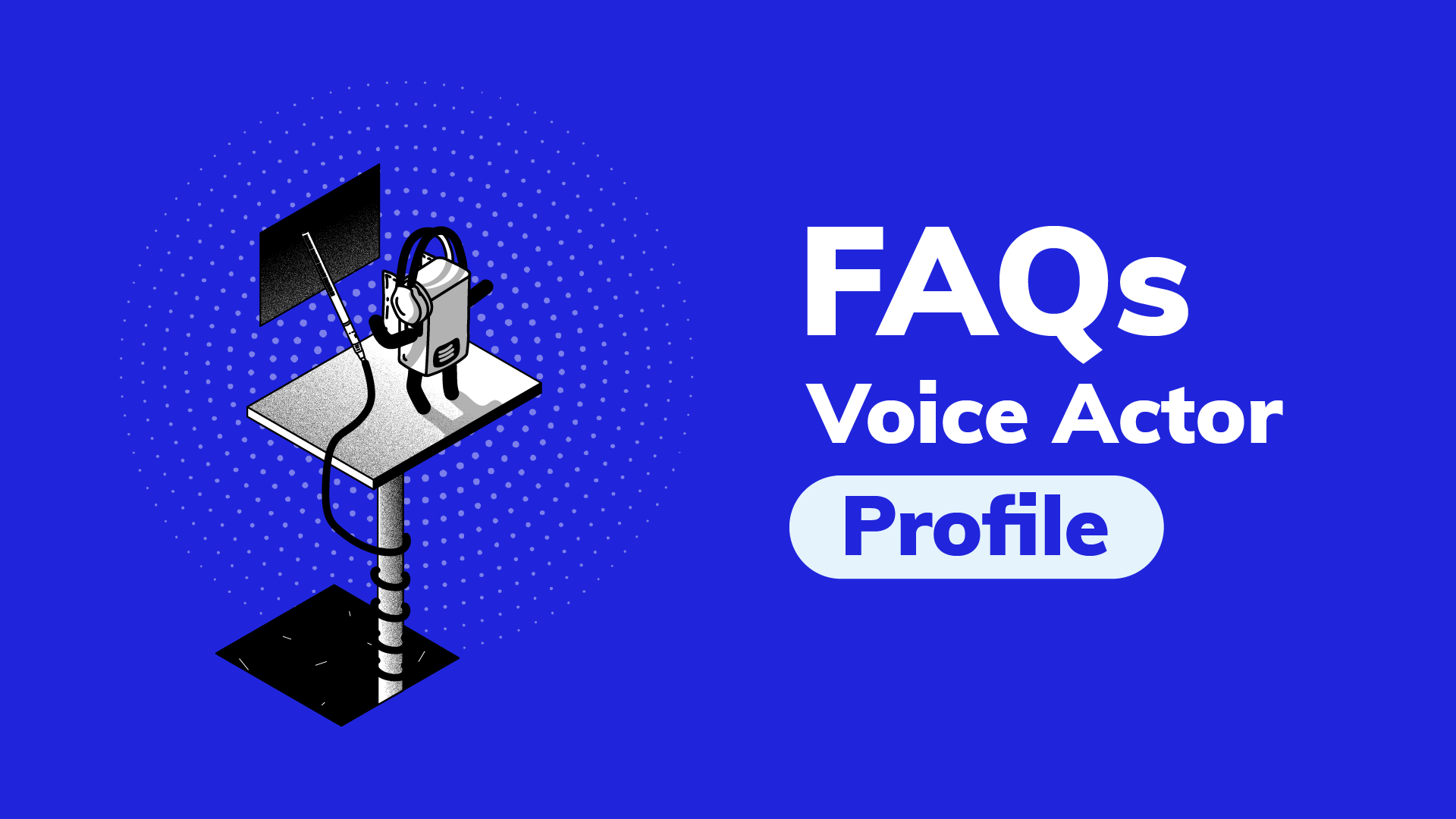
FAQs: Voice Actor Profile
How can I improve my voice actor profile?
Think of your profile as your résumé; the more complete it is, the better. After all, this is what clients will see when they click on your card in the search window. So here are a few ways to improve your voice actor profile.
- If you have a limited selection of Playlists on your profile page, you’re unlikely to appear in searches.
- Try to populate your profile with as many diverse Playlists of your recorded work as possible.
- Upload single samples – not collages.
- The samples need not be longer than 20-30 seconds. The key is to come across as both versatile and accomplished.
- Add a profile picture because it makes your profile more personable.
- It’s good practice to choose your auditions carefully and only submit proposals for those projects you really feel you can voice well.
- Ensure all your invitation settings are correct by enabling these options:
- Any rate
- Allow clients to invite you to submit proposals
- Allow Voice123 to invite you to submit proposals
- Get invites for projects that require custom samples
- Get invited to projects where you quote the price
- Ensure all your notification settings are correct by enabling these options:
- You were invited by a client to submit a proposal
- You were invited by Voice123 to submit a proposal
- Your proposal was reviewed by a client
- Indicate your delivery options:
- Select digital delivery.
- If you agree to go to a designated studio in the area, add your location.
- Add your additional vocal abilities (include details like accents, characters, and impersonations you can do).
- Add the Payment methods you accept.
Learn even more about the benefits of having a complete voice actor profile from successful voice actors on the Voice Over Guide!
How do I edit my invitation settings?
You can edit your invitation settings and email preferences by following these steps:
- Login to your Voice123 account.
- Locate the menu widget icon in the top left corner (three horizontal lines).
- Click on Invitation Settings.
- Edit your settings by clicking on the toggle.
- Click on Save Settings.
- Confirm changes and return to the main menu.
Ready to upgrade your membership?
Share this post!
A blog owner yourself? Relevant links to quality sites will help your performance on search engines. If your readers will benefit from the services or information on The Booth's Voice over Guide, please consider linking to this post or the guide itself.