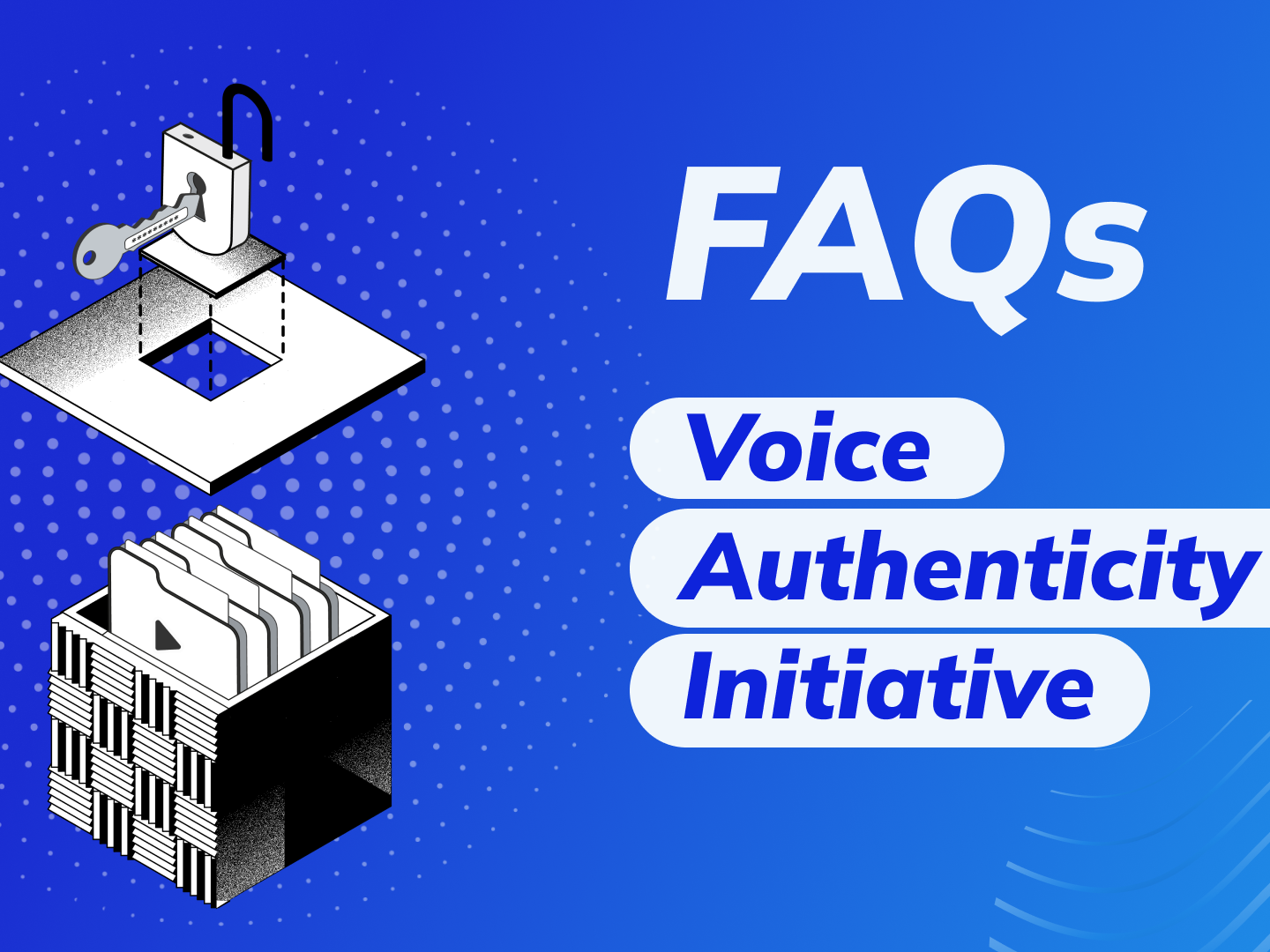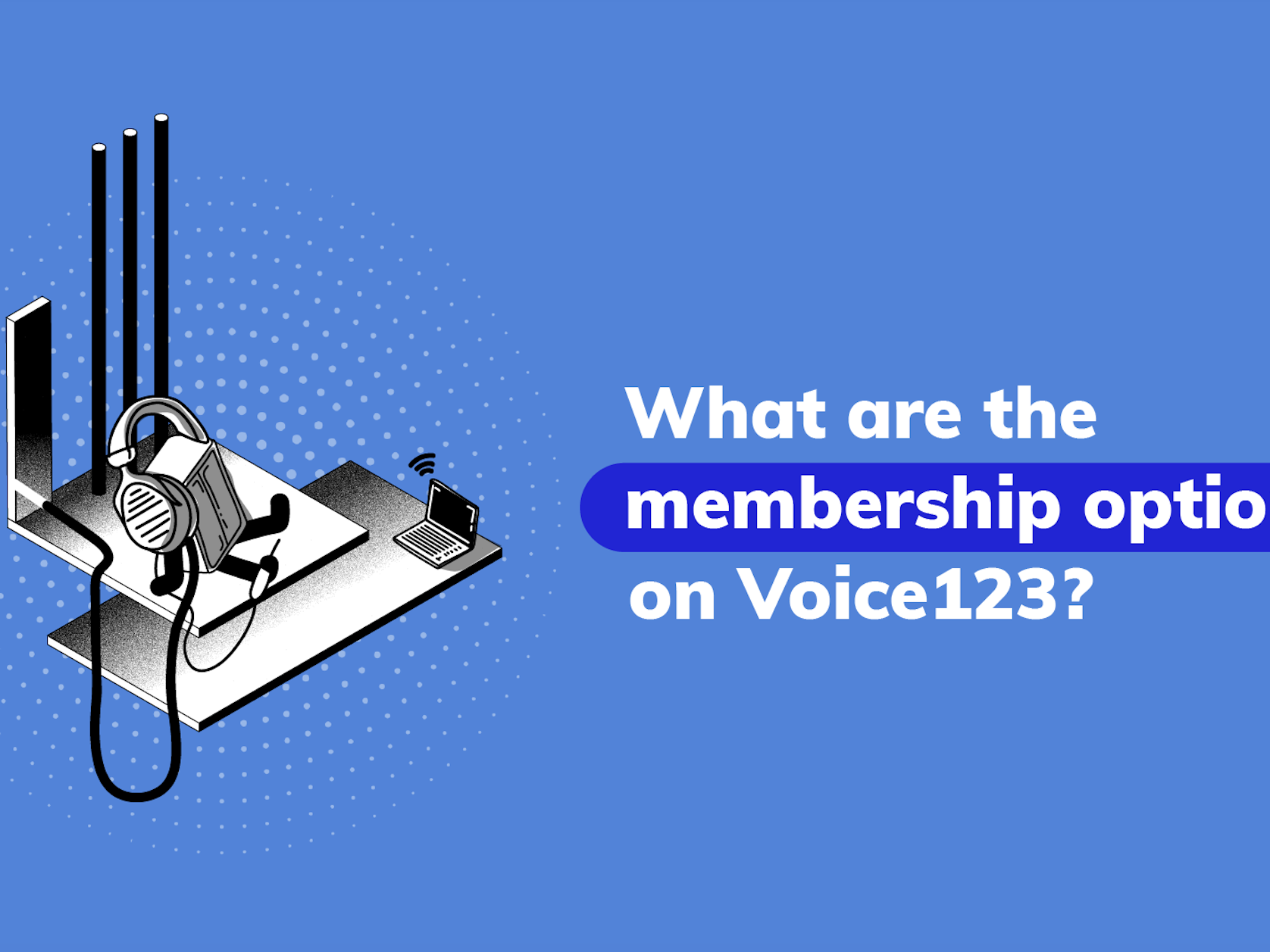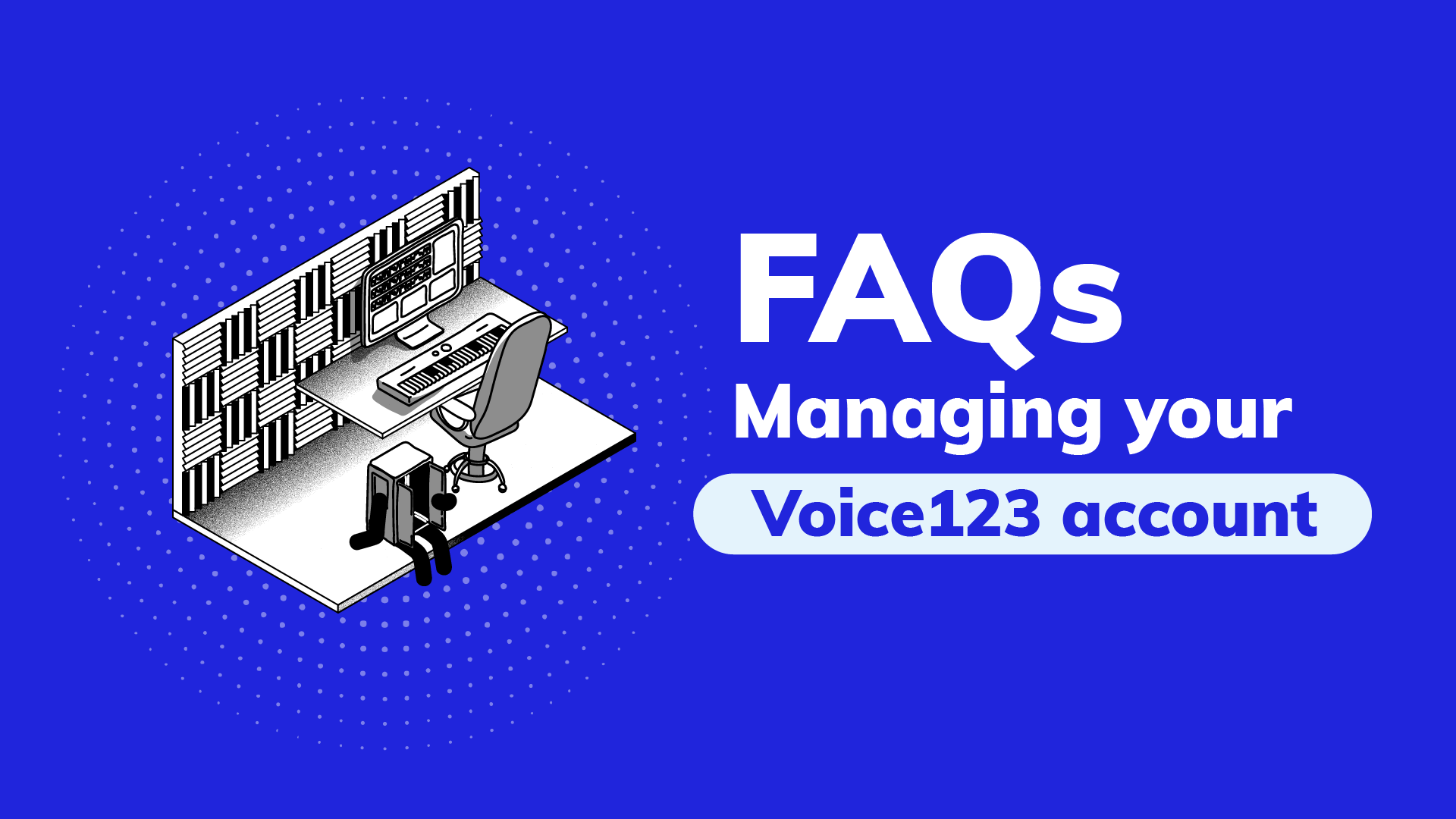
FAQs: Managing your Voice123 account
How do I see my membership status?
To confirm your membership status, follow these steps:
- Log into your Voice123 account
- Click on Membership in the blue section on the left side of your screen
- On the Plans page, you’ll see three membership types and your current plan
You can also confirm your membership status by opening your profile and identifying your badge as a Premium or Platinum member. But keep in mind that Standard members don’t receive membership badges.
Why aren't some features on the website working?
Please note that we are constantly implementing improvements to the platform, so you may occasionally experience some technical difficulties. If some of the features on our website aren’t working, please follow these suggestions since most issues are often related to browser settings.
- Use Google Chrome as your browser
- Clean your browser’s cookies and cache.
If the issues persist, please contact us at help@voice123.com and, if possible, include details about the error you’re experiencing, a screenshot of the problem, and the name of your browser.
How can I share my Voice123 profile with potential clients?
You can share your profile with potential clients by following these instructions:
- Log into your Voice123 account.
- Click on My Profile on the menu located on the left side of the page.
- Find the share icon on the top right side of your profile.
- Copy the URL link.
- Share that link with clients, and add it to your website or your social media page.
Unsure how to approach conversations with clients in terms of promoting yourself? Check out our client communications checklist – we’ve put together a collection of free messaging templates for you to save and tweak for your own scenarios!
How do I edit my email preferences?
- Login to your Voice123 account.
- Locate the menu widget icon in the top left corner (three horizontal lines)
- Click on Settings and Privacy
- Click on Notification Preferences
- Turn off the notifications you do not want to receive by clicking on the toggle.
- Click on Save Preferences on the bottom right side of the page
- Confirm changes and return to the main menu.
If you want to delete your profile from Voice123 completely, contact our Customer Success team at help@voice123.com.
How do I remove my Voice123 profile from search engines?
The only way to remove your profile from search engines is to have it completely deleted from Voice123. In order to verify your identity, please send us the request to help@voice123.com from the email address associated with your Voice123 account.
Please note that a link to your profile might appear on Google or other search engines, as it can take one or two weeks to be removed from their search indexes. This is out of Voice123’s control. The profile, however, will show up blank once you’ve been removed from our platform.
How do I change my email?
- Log into your Voice123 account with the old email.
- Select the menu icon in the top left corner (three horizontal lines)
- Click on Settings and Privacy
- Click on Your account (email, password)
- Click on CHANGE YOUR EMAIL OR USERNAME
- Click on Save.
You can now use your new email address to log in and receive notifications. Please note that you will only be able to add a new email address that is not currently linked to another Voice123 account, otherwise, the system won’t allow you to perform the change.
How do I change my password?
There are 3 ways you can change your password:
- If you don’t remember your password, click on the request magic link via email button when you attempt to log into your Voice123 account. A confirmation and recovery email will be sent to the email address linked to the Voice123 account you typed in.
- Log into your Voice123 account as usual.
- Log into your Voice123 account with the old email.
- Select the menu icon in the top left corner (three horizontal lines)
- Click on Settings and Privacy
- Click on Your account (email, password)
- Click on CHANGE YOUR PASSWORD
- Click on Save.
- If you want to reset your password, sign out and use the RESET PASSWORD link on the password page.
If you’re still experiencing a problem with your password, please contact us at help@voice123.com from the email address linked to your account so we can assist you.
How do I delete my account?
To delete your account from the Voice123 site and database:
- Email Customer Success at help@voice123.com from the email address that’s linked to your Voice123 account.
- Your account will then be deleted within 5-7 business days.
- Once your account has been deleted, it cannot be reversed.
Remember that you need to have a Standard membership to have your account removed.
How can I reactivate my account?
To reactivate your account, just log into your Voice123 profile. Once you’re in, you will see a banner letting you know that the account has been reactivated. But keep in mind that this method won’t work if your account has been deleted.
Ready to upgrade your membership?
Share this post!
A blog owner yourself? Relevant links to quality sites will help your performance on search engines. If your readers will benefit from the services or information on The Booth's Voice over Guide, please consider linking to this post or the guide itself.